All users can mark their profiles as private in order to restrict profile access to authorized users such as community managers and Administrators.
Make your profile private
1. Click the MeBox, followed by Account & Privacy Settings.

2. In the Privacy section, make sure the Display my profile publicly box is unchecked.
NOTE: There is no need to save this change; it will be applied automatically when checking/unchecking the box.

TIP: Administrators and community managers can also enable Private Profiles for users by editing their profiles via Spoofing.
Private Profiles for banned accounts
You can also enable the Private Profile setting for banned user accounts, by default. This means that every time a user is banned for meeting one of your Ban Rules, their account is automatically set to private, by default.
- Access the Dashboard.
- Navigate to Moderation > Site > Ban Rules.
- Click the settings button at the top right.
- In the dialog, toggle ON the Private Profiles option.
- Click Save to apply the change.

What happens when a profile is private?
- Users must have the
Garden > Personal Info > View permission to gain access to the users profile page. - If you're using the Foundation theme or the UserCard feature, you will see a modified view of the usercard to unauthorized users that omits profile details and the View Profile and Message buttons; the only info shown are the user's avatar and username.
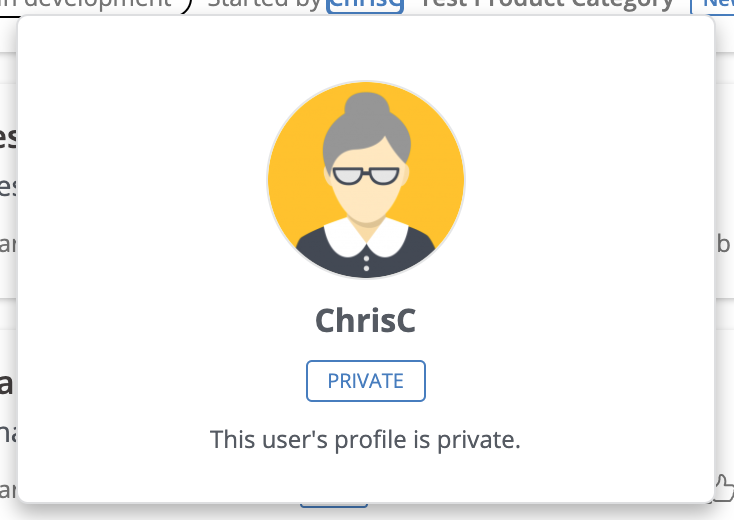
This setting only restricts access to the user profile. It does not:
- Remove users from Member Search
- Prevent users from messaging the user