In your Higher Logic Vanilla (Vanilla) community, email is an essential tool for communicating with your users. In this article, we're going to focus on your Outgoing Email settings and email deliverability.
Outgoing Email settings
Before you launch your Vanilla community, review your Outgoing Email settings.
1. Access the Dashboard.
2. Navigate to Settings > Communications > Email Settings.
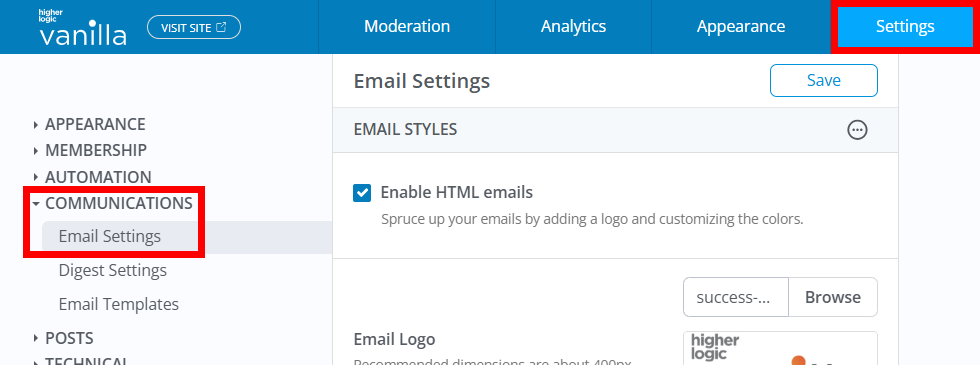
3. Scroll down to the Outgoing Emails section. Review the From Name and From Email Address and make any needed changes.

NOTE: If you don't change this email address, it will be used for all user messages and be visible when users receive emails from your community, including any notifications they have subscribed to.
- By default, the Email address field is populated with the email address that is used for your Vanilla community account.
- If the email address is not something you want public, you should change it before you launch your community.
- Also, be sure to specify a Name that your users will recognize as being from the community.
No-reply email address
You can use either a "no-reply" email address or one that receives responses.
How do we ensure good deliverability?
Email messages are sent via a third-party transactional email service that employs a full-time postmaster. This ensures that their sending IP addresses are always in good standing with Internet Service Providers (ISPs).
If notifications are not getting through your corporate email server, add include:sendgrid.net OR ip4:208.117.49.186 to the domain SPF record.
Sender authentication in Vanilla
Sender authentication is the process of proving to ISPs that Vanilla and our provider have your permission to send your community email messages on your behalf.
NOTE: Vanilla sends your Vanilla community email messages via SendGrid.
Set up Sender Authentication
To set up sender authentication, we have to add DNS records to your hosting service.
These DNS records associate your sending domain with SendGrid. After this is done, when an inbox provider processes your email message, they will see your domain instead of via vanillaforums.com, as shown in the images below.
To set up sender authentication:
- Navigate to the Settings > Communications > Email Settings page and configure the email address and sender name fields, as described above in the Outgoing Email settings section of this article.
- Contact Vanilla Support, support@vanillaforums.com, and have them confirm your Outgoing Email settings.
- A Vanilla Support agent will coordinate with Vanilla Ops to provide you with the DNS records to update.
- Have your technical team implement the DNS records.
- Contact Vanilla Support, support@vanillaforums.com, and have them confirm that the DNS records are in place.
- A Vanilla Support agent will coordinate with Vanilla Ops to ensure that sender authentication is in place, and will contact you to confirm.
IMPORTANT: We recommend that your outgoing email not be from your custom domain, as you're unable to have an SPF record on the same subdomain as a CNAME record. Most of our customers send their email from their root domain.
Default delivery

Delivery with sender authentication

Related articles
- To learn how to set up the look (colors, images, and other styling) of your HTML emails, see: