To streamline the process of assigning Roles to your users, Higher Logic Vanilla (Vanilla) provides two automated methods of doing so:
- Via the Automatic Role Assignment feature
- Via email domain
In this article, you'll learn how to do both.
Automatic Role Assignment
This method allows you to decide which of your Roles should be automatically assigned to Vanilla's four broad categories of users:
- Members - users who have completed their account registration
- Unconfirmed - users who have not yet confirmed their email addresses
- Applicants - users whose membership request is pending approval
- Guests - users who have not logged in
This enables you to control which set of permissions these user types should have.
Steps
1. Access the Dashboard.
2. Navigate to Settings > Membership > Roles and Permissions.

3. Edit (or create) the Role you’d like to automatically assign to users.
4. Enable the Automatic Role Assignment toggle.
5. Click the Automatically assign this role to dropdown and select the desired option:
- Members to automatically assign this Role to all users who complete their registration
- Unconfirmed to automatically assign this Role to all users who have not yet confirmed their email addresses
- Applicants to automatically assign this role all users whose membership request is pending approval
- Guests to automatically assign this Role to users who have not logged in

6. At the bottom of the page, click Save to apply your changes.
Assign Roles via email domain
Do you need to automatically assign a special set of permissions to all users belonging to a specific email domain? If so, let's walk through how to add new users to specific Roles based on their email domain (in addition to the default Member Role).
Considerations
Steps
1. Access the Dashboard.
2. Navigate to Settings > Membership > Roles and Permissions.

3. Edit (or create) the Role you’d like to silo all users from a particular domain into.
4. Enable the Automatic Role Assignment toggle to display the Domains option.
5. In the Domains field, enter the appropriate domain name(s). Adding multiple domains is done via space separation, not line separation (e.g., higherlogic.com vanillaforums.com).
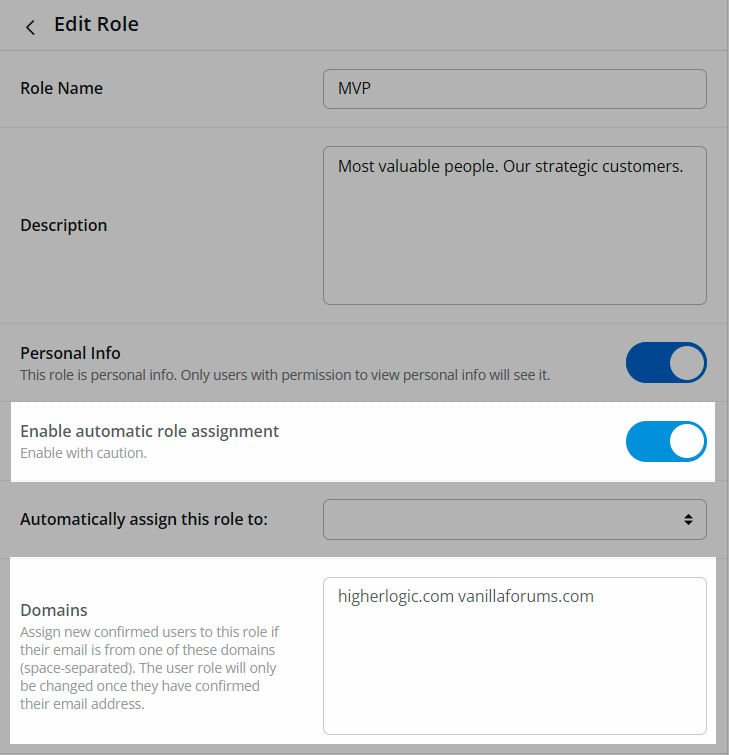
6. At the bottom of the page, click Save to apply your changes.
Any users belonging to the domain(s) listed here will automatically be assigned this Role upon joining the community, in addition to the default Member Role.
TIP: You can edit (or create) multiple Roles and list these same domains to have multiple Roles assigned to these users.