You can connect your Higher Logic Vanilla (Vanilla) community to your Freshdesk account via our Freshdesk integration. When connected, users and staff can escalate Vanilla posts to Freshdesk as tickets; ticket details then display in the Vanilla post via an external asset card.
NOTE: You can escalate the following post types: discussions, questions, ideas, and comments.
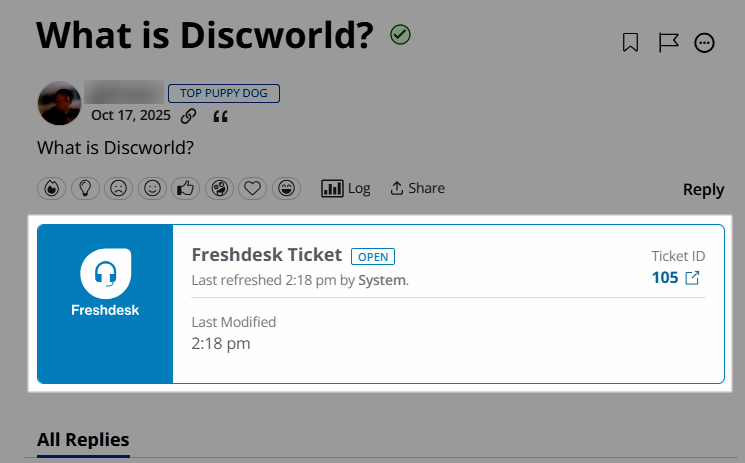
Setting up this integration in Vanilla is simple, with only a few required steps.
NOTE: It is assumed your Freshdesk account is already set up: this article focuses on the steps required to connect your Vanilla community to your Freshdesk account, not on how to set up and manage your Freshdesk account.
Enable the Freshdesk addon
IMPORTANT: Only Vanilla staff can enable the Freshdesk addon for your community. Contact Vanilla Support to begin the process.
Once enabled, you'll then want to configure the integration's settings to connect your Vanilla community to your Freshdesk account. Refer to the section below to learn more.
Configure Freshdesk settings
1. In Vanilla, access the Dashboard.
2. Navigate to Settings > Connections > Freshdesk.
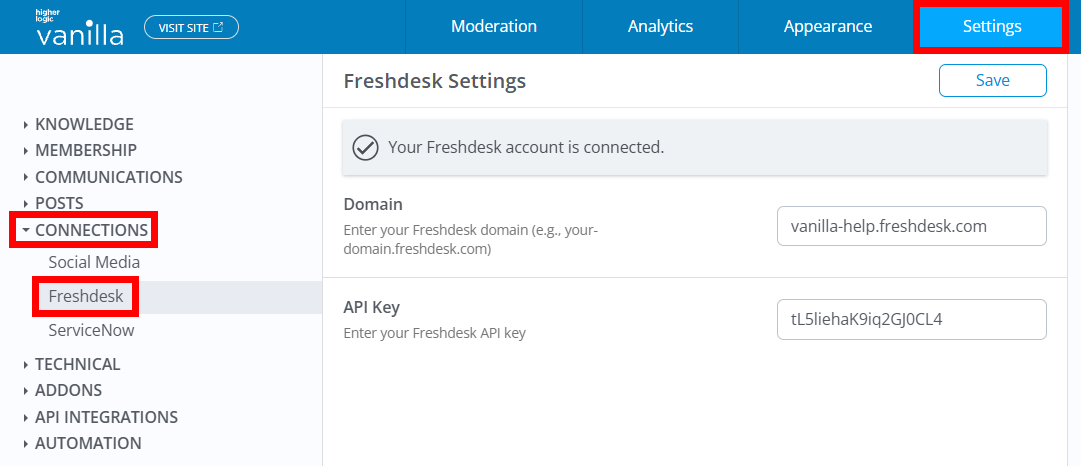
3. Complete the fields:
- Domain: Enter your Freshdesk domain (e.g.,
company.freshdesk.com). Note that https:// is not necessary: if you add it, Vanilla will strip it out - API key: Enter your Freshdesk API key.
4. Click Save, and then to finalize the update, refresh the page to have Vanilla validate the connection.
5. An error will display if one or more of your fields is invalid; the configuration will not be saved until valid, so resolve any issues to complete the configuration.
Authentication note
The integration uses Freshdesk’s API key–based authentication.
IMPORTANT: Keep in mind that if a Freshdesk admin refreshes the API keys in Freshdesk, the connection to your Vanilla community will be blocked until these new keys are added in Vanilla.
Required permission
Users must belong to a Role with the Garden > Staff > Allow permission in order to:
- create a Freshdesk ticket from a Vanilla post and
- view the resulting external ticket in the Vanilla post.
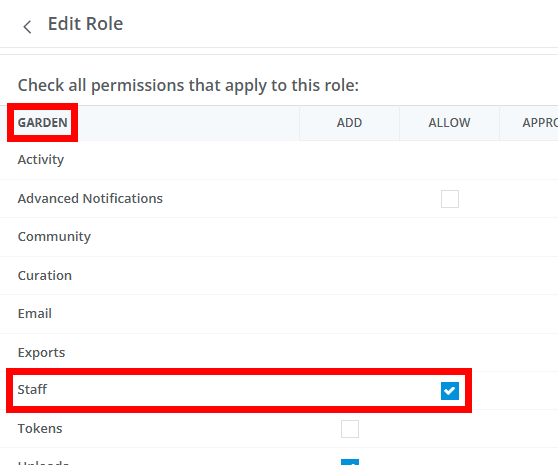
NOTE: Separate from user permissions, admins can also use an Automation Rule action, Escalate to Freshdesk, to create tickets automatically based on triggers; this doesn’t rely on the above-mentioned Role-based permission. This process is explained in the Automate Freshdesk escalations with Automation Rules section of this article.
Manually escalate a post to Freshdesk
Once the integration is connected, the Freshdesk - Create Ticket option appears in a post's actions menu.
1. In Vanilla, navigate to a post.
2. Click the ellipsis (…) menu and select Freshdesk – Create Ticket.
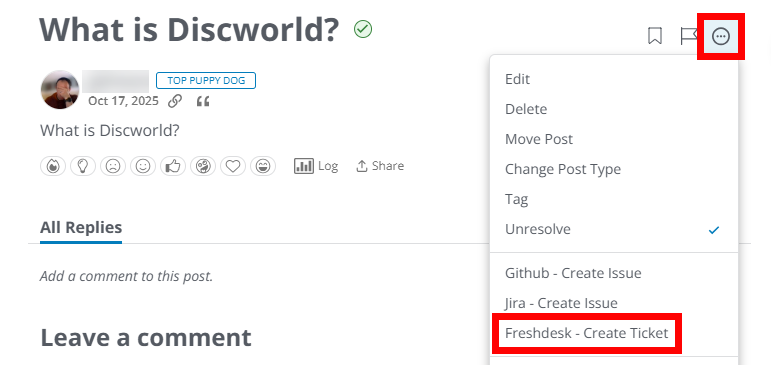
3. In the resulting dialog, the fields are prepopulated with the post's details and author information. Confirm or edit this information, as needed:
- Contact Name: Defaults to the post author’s username and is editable in case you want the requester’s display name to differ from the post author.
- Contact Email: Defaults to the post author’s email and is editable, allowing you to designate the appropriate requester email for the ticket. Freshdesk requires a requester (commonly an email) when creating a ticket, so this field is required.
- Subject Title: Prepopulated with the post title and editable as a single‑line text field so you can tailor the ticket’s subject for Freshdesk.
- Body: Prepopulated with the post’s body text, which is editable with basic formatting options.
NOTE: Certain formatting will not be preserved when sent to Freshdesk, like tables , Spoiler text, and Callouts. It will, however, preserve images, attachments, and text formatting (bold, italic, strikethrough).
- Priority: Choose the ticket priority level before submission: Low, Medium, High, or Urgent. This maps to Freshdesk’s built‑in priority options and is saved on the Freshdesk ticket.
- Status: Designate the proper ticket status: Open, Pending, Resolved, Closed.
4. Click Create Ticket to create the ticket via API; Vanilla stores the ticket reference.
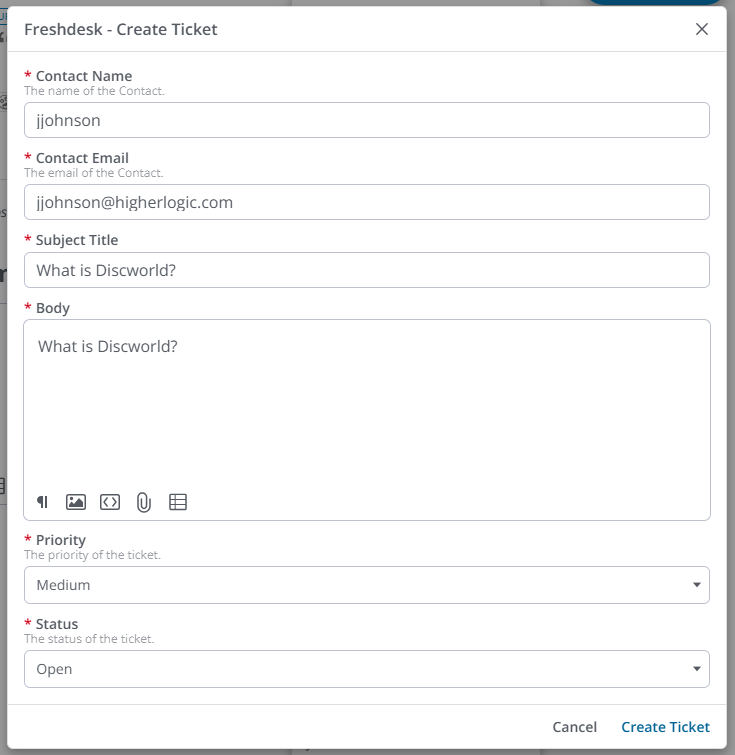
Once created, an external asset card displays in the thread showing Freshdesk details, such as ticket status, a link to the ticket, who escalated it, and timestamps.
TIP: As tickets are worked in Freshdesk, their current Status will automatically update in Vanilla so users understand where tickets are in their lifecycle.

Automate Freshdesk escalations with Automation Rules
Once Freshdesk is enabled and configured, you can automate Freshdesk ticket creation (e.g., based on sentiment or reports) via Automation Rules. (Refer to this article for help on creating and enabling Automation Rules.)
NOTE: The Role-based permission outlined in Required permission is not required to escalate via Automation Rules.
- Access the Dashboard and navigate to Settings > Automation > Automation Rules.
- Create a new Automation Rule.
- Set your Trigger (e.g., “Post received 1 report” or sentiment‑based conditions).
- For the Action, choose Escalate to Freshdesk.
- Configure the associated Freshdesk settings, as well as any other options needed.
- Save and enable the rule. Escalations through this action incur analytics for tracking (more on this below).
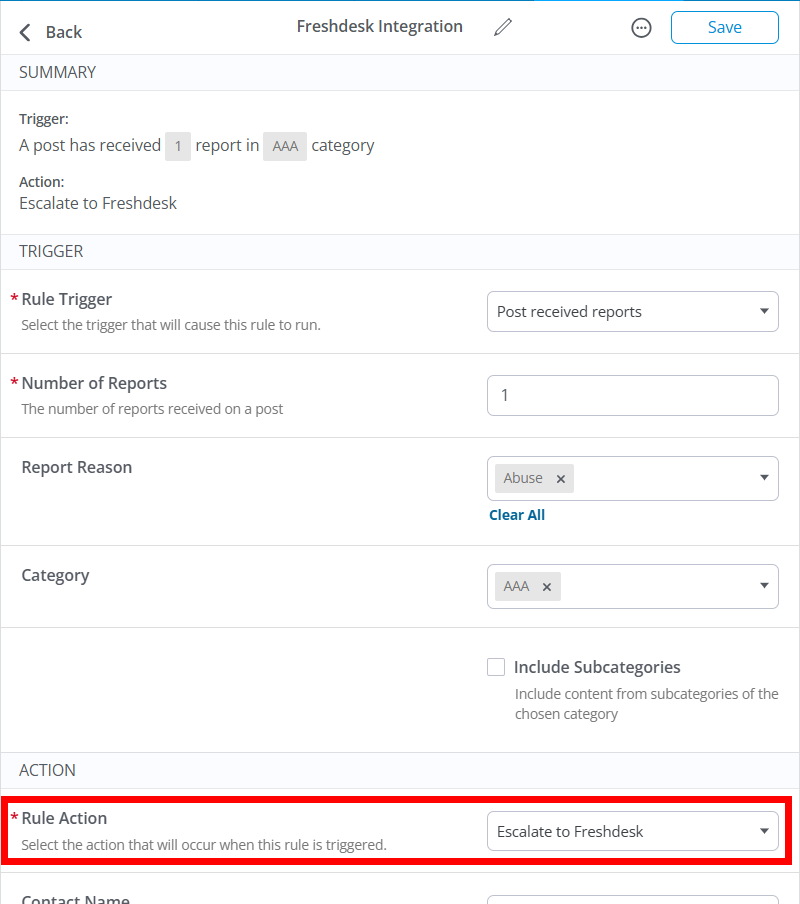
Freshdesk analytic tracking
Let's cover what Vanilla tracks in our Analytics when a Freshdesk ticket is created from a community post or Automation Rule.
What events are logged
This data is recorded in the Post Escalations data source, specifically as an Escalation Routed event.
- For Freshdesk, the event is tracked as Event Type:
Escalation Routed with a destination field like routedTo = freshdesk so you can filter/count Freshdesk escalations distinctly. - When the escalation is first created (before routing), an Escalation Created event is also logged; subsequent actions (assign, status changes, comments, hide/restore) are tracked as their own events, letting you see the full lifecycle of escalations in analytics.
- All automated escalations via Automation Rules (with Action Escalate to Freshdesk) are also tracked.
What data is included with the event
Each Post Escalations event captures the data below so you can build detailed charts and filters. Key metrics include:
- Event Type (Escalation Routed).
- Routed To (destination system; filter this to Freshdesk to isolate these tickets).
- Event Source (User Escalated vs Automation Rule).
- Escalation metadata:
- Escalation ID
- Date Escalated
- Previous Escalation Status (for status changes).
- Users involved:
- Escalating User
- Record Author
- Assigned User
- Content context:
- Record Type (discussion/comment)
- Record ID/URL
- Category
- Report Reason IDs/names
- Count Reports