This article provides an overview of all of the spam prevention and detection tools that Higher Logic Vanilla (Vanilla) provides to help you keep your community running smoothly.
Spam detection
Your Vanilla community includes two spam-detection addons: Akismet and StopForumSpam.
You can manage these on the Dashboard > Moderation > Settings > Premoderation Settings page.
- Akismet feeds community posts through the Akismet spam-detection algorithm to automatically filter out spam posts.
- StopForumSpam checks community users against a list of reported spammers, and reports posts as spam or rejects them outright. The reporting and rejecting thresholds are managed in the addon’s settings.

Spam prevention
Vanilla is equipped with several layers of spam prevention. While automated tools do most of the work, we encourage you to be vigilant and to enlist your members to report any suspected spam.
Spam Reaction
📝 NOTE: Spam Reactions are a part of Vanilla's legacy moderation toolset; the Community Management Dashboard is the latest moderation system, providing a more collaborative, efficient, and feature-rich approach to moderation. Check out our Community Management Dashboard article to learn more.
If Reactions are enabled, you can choose to display the Spam Reaction, which lets community members report posts that they suspect to be spam.

Layout Editor notes
The Flag icon that displays in the Reaction bar (shown in the image above) is not a feature in Layout Editor. In Layout Editor, the two options that are used to "flag" content (Report and Warn) are accessible via the ellipsis (…) icon; Abuse and Spam can be selected as "reasons" for Reporting content.
- The Report option is also available directly via the flag icon shown below.

Flood Control
Flood Control prevents a spambot from doing too much damage if it manages to register.
✔️ TIP: Spambots can be kept out using reCaptcha on your community registration page (or, if you have implemented SSO, on your website’s registration page), and can be caught by the spam filters.
Flood Control lets you limit how many posts, comments, private messages, and replies to private messages a user can create within a given time period.
To manage your Flood Control settings:
- Access your Dashboard.
- Navigate to Moderation > Settings > Flood Control.

User Ranks
Another tool to combat spam and abuse is User Ranks. Many community managers want new members to prove themselves before they're given the ability to fully participate.
Ranks, which can be awarded manually by moderators or automatically by accumulating reputation points, can be linked to abilities such as including links in posts and editing posts.
Verifying Users
Verified users will bypass spam filters.
✔️ TIP: If your community is receiving a wave of automated spam attacks, an excellent approach is to temporarily implement browser-based verification during this period. This "digital roadblock" forces all new community users to complete a challenge to verify their browser before they'll be able to engage in your community, and this goes a long way to shut down bots. To learn about "verified" and "not verified" members, and how to set up a browser-based "challenge" to verify new users, see:
You can verify a user in the Spam Queue.
- Access the Dashboard.
- Navigate to Moderation > Activity & Registration > Spam Queue.
- Select a post marked as spam.
- Click the Not Spam button.
- In the dialog, check the box next to the user's name and click Yes, continue.
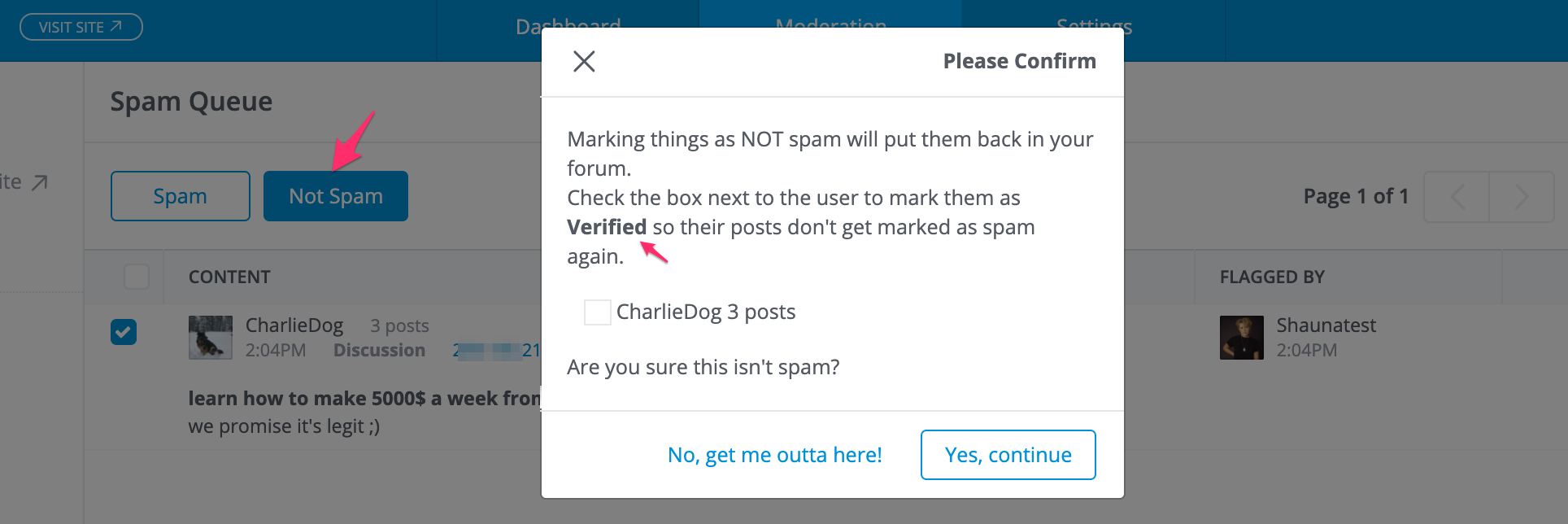
A user can also be verified by Admins and Moderators in the Dashboard.
- Access the Dashboard.
- Navigate to Moderation > Users > Manage Users.
- Click the pencil icon next to the user you'd like to verify.
- In the resulting dialog, check the box highlighted below.
- Click Save.

The verified status can also be assigned automatically by earning a Rank which grants verification to tenured users.
For your higher ranks, set the Ability Verified to bypass. This will prevent your trusted members’ content from being evaluated by the spam filter, which means their content will never be put into the Spam Queue.

Spam Queue
📝 NOTE: The Spam Queue is a part of Vanilla's legacy moderation toolset; the Community Management Dashboard is the latest moderation system, providing a more collaborative, efficient, and feature-rich approach to moderation. Check out our Community Management Dashboard article to learn more.
Any detected or reported spam will be listed in the Spam Queue. To access it:
- Access the Dashboard.
- Navigate to Moderation > Activity & Registration > Spam Queue.
Here, you can indicate if a registering user is a spammer or not, and indicate if a post is spam or not. When you indicate a post as spam, you have the option to delete it.
📝 NOTE: Occasionally, the spam filters will report legitimate content as spam; this is known as a false positive. Be sure to look out for legitimate content in your Spam Queue so you can get it back into the community as soon as possible.

Additionally, you can delete all posts by the offending user and ban them by checking the box next to their name.
✔️ TIP: You can unban them on their Profile page if you make a mistake.
Automated keyword blocker
Another spam-prevention tool is Keyword Blocker, which allows you to define a list of forbidden words that, when used, will block the post (discussion, question, comment, poll, etc.) from being published. If you're noticing certain keywords being used in spam posts, you can add them to your Keyword list to automatically premoderate posts containing them; premoderated posts will not be visible to your users unless approved by an admin.
See Keyword Blocker to learn more about this feature and how to set it up.
What will users see if their post is marked as spam by one of the addons?

Additional resources
Click the link below to access a video expanding on what you learned in this article.