In this article, you'll learn how to configure several settings to tailor how posts are created in your Higher Logic Vanilla (Vanilla) community.
Access Posting Settings
- Access the Dashboard.
- Navigate to Settings > Posts > Posting.

Posting Settings overview
At the top of the page, the Enable checkboxes on posts and comments option controls whether Admins can perform bulk actions.

When enabled, Admins will see checkboxes on applicable post and comment pages, allowing them to make multiple selections and perform a variety of bulk actions (actions are dependent on post type).

The remaining settings on this page are divided into several sections. Let's examine each one.
Formats
NOTE: The editor will auto-detect the format of old posts when they're edited and load their original formatting rules. Apart from this exception, your selected Post Format will take precedence.
For the Rich and WYSIWYG formats, however, you can toggle the Reinterpret All Posts As... option to force all old posts in different formats to adhere to your selected one.
- Mobile Format: Here, you're choosing from one of the formats discussed above, but for mobile devices. For a consistent experience, we generally recommend selecting the same format as above, unless you have a specific reason not to.

Embeds
- Enable link embeds in posts and comments: Determines whether links can be transformed into embedded representations in posts and comments. For example, a YouTube link will automatically transform into an embedded video.
- Enable Image Upload Limit: Determines whether uploaded images must adhere to a maximum dimension limit. Enable this option to display the Max Image Width and Max Image Height options, where you can define these limits. Images exceeding these set limits will automatically be scaled down.
- Configure custom Kaltura domains: Add your custom Kaltura domain(s) to transform links into embedded videos in posts, comments, and articles. Add only one domain per line. Use * for wildcard matches.
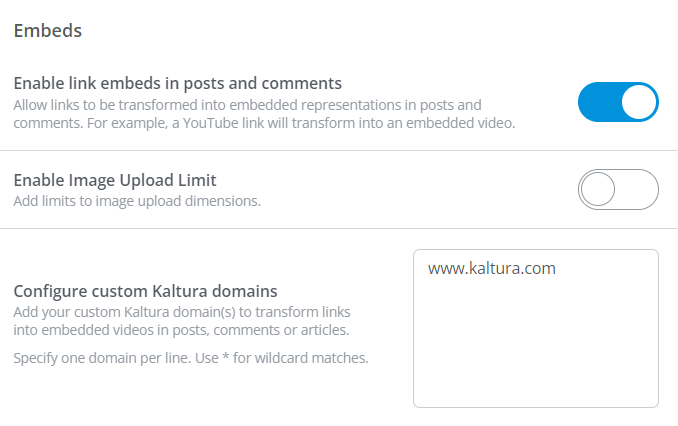
Appearance
- Maximum Category Display Depth: Nested categories deeper than the selected depth will be placed in a comma-delimited list. You can select 1, 2, 3, 4, 5, or No Limit.
- Posts per Page: Defines the maximum number of posts that will display per page.
- Comments per Page: Defines the maximum number of comments that will display per page.

Rules
- Post & Comment Editing: Use this option to control whether authors can edit their own posts. Options include always being able to edit, never being able to edit, and a variety of time-based options, such as allowing editing only for an hour, a day, a week, etc.
NOTE: If a user belongs to a Role with edit permissions, those permissions will override this setting.
- Automatically Save Drafts: Controls whether unpublished posts and comments are automatically saved while editing. Regardless of whether this option is on or off, though, users can still save drafts by manually clicking the Save Draft button while editing.
- Max Post Length: Controls the maximum number of characters each post can be. While we generally recommend keeping this to a reasonable limit, some communities may need to support longer posts, so choose a limit that meets your specific community's needs.
- Min Post Length: Controls the minimum number of characters each post must be. This is a great way to prevent users from contributing posts that are too short (sometimes, these posts may not provide the value you're looking for).
