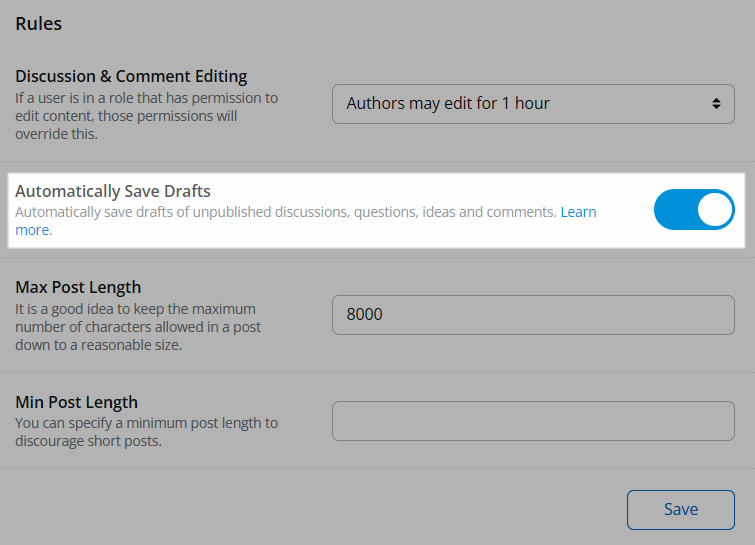Accidents happen. We've all navigated away from a page while in the middle of a task or closed our browser. This is why Higher Logic Vanilla automatically saves your work while creating posts (discussion, question, idea, etc.), events, and articles. Your post is saved every few seconds, ensuring you never have to worry about losing any progress.
Notes
- If you use Vanilla's Knowledge Base feature, articles are also automatically saved.
- Polls cannot be saved as drafts.
- When creating a post, event, or article, a visual indication is given every time your work is saved. The time since last save is also clearly stated.

Manual save
For even more peace of mind, you can also manually save your posts and articles via the Save Draft button. Upon manually saving, the Draft last saved: timestamp displays, as shown in the image above.

Access your drafts
Your post and article drafts are saved on a dedicated page for easy access when you want to resume your work on them. The primary location to view and manage all of your scheduled posts is the Manage Drafts and Scheduled Content page, accessible by clicking the MeBox > Drafts.
✔️ TIP: You can also access this page via the Drafts link in the Quick Links menu, which available on several pages across your community, like the Recent Posts and Categories pages.

All of your drafts are stored on the Drafts tab, ready to be completed at your convenience.
Manage your post and article drafts
Click the ellipsis (…) button to access a draft's management options. Click:
- Edit Post to navigate to the Create Post page or article page to make any desired changes. ⚠️ IMPORTANT: When editing a draft, clicking the Post or Publish button will immediately publish it. To save any changes you want to make without publishing it, click Save Draft or let the auto-save feature save your work.
- Delete to display the Delete popup, asking you to confirm whether to finalize the deletion of the draft.

Filter drafts
- Use the Date Updated filters to help you find posts based on their last updated date.
- In addition, you can filter down to specific content types: posts, comments, articles, and events.
With filters chosen, click the Filter button to apply them; click Clear All to remove your filters and return the list to its default state.

Disable auto save
If you don't want your Vanilla community to automatically save drafts while users are creating content, you can turn this feature off.
⚠️ IMPORTANT: If you are using Custom Layouts, you cannot disable the auto-save functionality because the new post editor does not support this feature.
To disable the auto-save feature:
- Access the Dashboard.
- Navigate to the Settings > Posts > Posting page.
- In the Rules section, toggle OFF the Automatically Save Drafts option.
- Click Save at the bottom of the page to apply your change.
When posting, users can now only manually save drafts via the editor's Save Draft button.