In an online community, "trolls" are people who intentionally start fights with other users by provoking them with off-topic, incendiary, or divisive content. Their goal is to purposely upset users and derail the conversation.
The Shadow Banning addon (formally called Troll Management) allows Admins and Moderators in your Higher Logic Vanilla (Vanilla) community to prevent this from happening by marking the offending users as Trolls.
Effects of marking a user as a Troll
It's important to note that users who are marked as Trolls are not notified of this action; as far as they know, nothing has changed in their account or in their ability to participate.
- Only Admins and Moderators can see content posted by Trolls.
- A red "Troll" label displays on the Troll user's Profile page, BUT this label is visible to Admins and Moderators only.
- Trolls can still post in your Vanilla community, BUT their posts are not visible to other users.
NOTE: The idea behind this moderation tool is that if other users don't engage with the Troll's posts (which they can't because they don't display), the Troll with either stop posting or adhere to the community rules and etiquette.
Enable the Shadow Banning addon
The Shadow Banning addon must be enabled for this feature to be available in your Vanilla community.
- Access the Dashboard.
- Navigate to Settings > Addons > Addons.
- Click the Shadow Banning toggle to enable it.

Trolls and shared accounts
The Troll Management addon provides an additional benefit called Fingerprint checks, which registers and displays all of a user's accounts on their profile (i.e., their shared accounts).
- This is especially helpful regarding Trolls because, with it, you can identify users who are leveraging multiple accounts from the same device in order to work around their Troll status.

NOTE: There is a limitation with this feature: these shared accounts are determined by cookie, not IP address, so it is not foolproof.
Enable fingerprint checks
- On the Dashboard > Settings > Addons > Addons page, click the settings icon next to the Shadow Banning addon.
- Click the toggle to enable fingerprint checks (i.e., shared accounts).
- Specify how many accounts can share a single fingerprint.
- Click Save.

Required permission
In order to use this feature, you must belong to a Role with the Garden > Moderation > Manage permission. This is generally reserved for Admins and Moderators.

To learn how to access and manage your Roles and their permissions, see:
Mark a user as a Troll
NOTE: For first time and/or minor trolling offenses, you may want to consider warning the user before marking them as a Troll. If an Admin or Moderator determines that the user hasn't changed their behaviour after being warned, use of this tool is warranted and recommended.
- Navigate to the Troll user's profile page.
- Click the actions menu and select Mark as Troll.
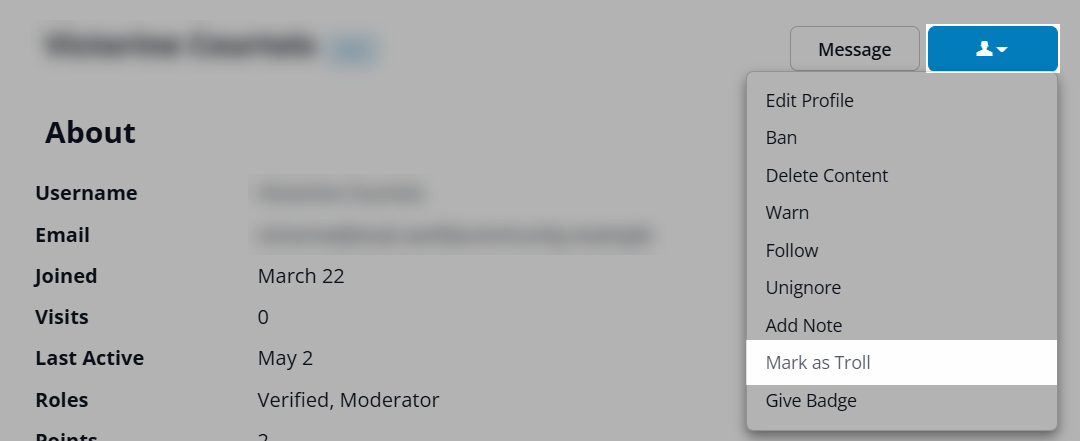
A red "Troll" label displays on the user's Profile page.
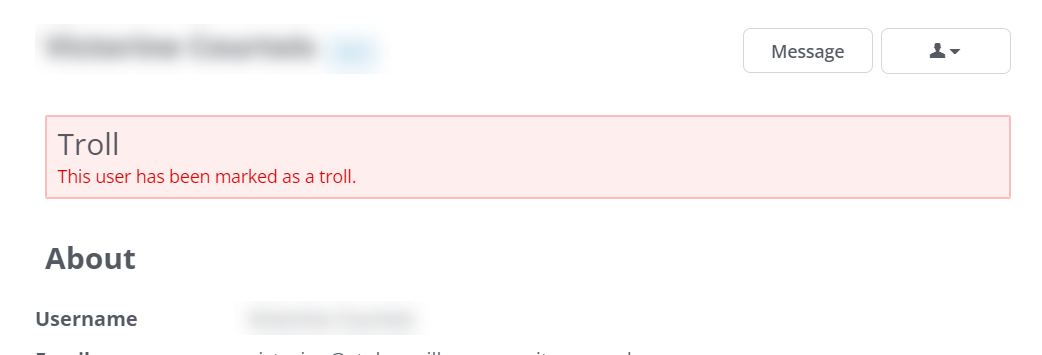
- This label is visible to Admins and Moderators only.
- The Troll is not notified and has no indication that anything has occurred.
In addition, the Troll's posts are not visible to other users and are tagged with a Troll indicator that is visible only to Admins and Moderators, as shown below.

Remove Troll status
- Navigate to the Troll user's profile page.
- Click the actions menu and select Unmark as Troll.
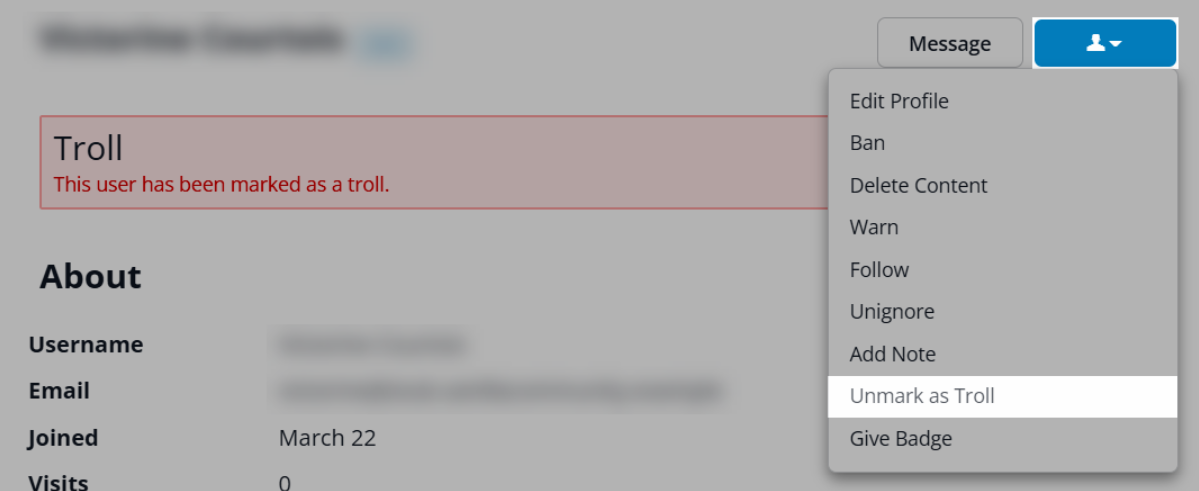
The user's standard posting abilities are restored.
Where/how might other users see Troll posts?
There are a two circumstances where a Troll's post could slip "under the radar" and be accessible:
- Via a direct link. While unlikely, if a user received a direct link to a Troll's post, they'd be able to access it, in spite of the Troll's status and limitations.
- Troll posts can still technically be found via external search engines, as they'll find and index the content.
For these reasons, it's important to know when to mark a user as a Troll and when to simply ban them and delete their posts entirely.
Additional resources
Click the link below to access a video expanding on what you learned in this article.