Federated Search is the ability to simultaneously search multiple data sources (repositories, "repos"). This broadened search provides a real benefit to your users: they get more results, from multiple sources, returned to them in a central location.
Higher Logic Vanilla (Vanilla) offers several "search connectors" that you can enable for your community in order to enhance your search results by automatically including content from external repos, such as Zendesk Guide.
Vanilla and Zendesk
There are several ways that you can use your Vanilla account with your Zendesk account in order to maximize the features and functionality of both accounts.
- The Zendesk integration is the foundation of this cross-account relationship and the anchor point for other features and functionality.
- The Zendesk addon builds upon the integration by adding features that automate and simplify some of the permissions-based user activities in your Vanilla community.
- The Zendesk Guide Search Connector is the "federated search" component that you can use in order to include your Zendesk knowledge base content in your Vanilla community-based searches. 📝 This is the focus of this article.
NOTE: This article describes how to add federated search to your community by enabling and configuring the Zendesk Guide Search Connector as part of your Vanilla-Zendesk integration.
Pre-requisites
In order to use this search connector:
- you must have a Zendesk account and
- the Zendesk integration must be set up and operational, as described in Zendesk integration.
Zendesk Guide Search Connector
This "connector" surfaces knowledge base articles from your Zendesk Guide Help Center. When a user does a search in your Vanilla community, the Zendesk Guide knowledge base articles are also queried and any matches are included in the search results.
IMPORTANT: Setting up the Zendesk Guide connector, as outlined in this article, only works with publicly accessible Zendesk Help Centers.
Language filtering
If you have a multi-lingual community set up with subcommunities, search results will automatically be filtered by language. For example, in a German subcommunity, search results will be pulled from your German Help Center.
Enable & configure the Search Connector
1. Navigate to Settings > Addons > Federated Search in your Dashboard.
2. On the Search Connectors page, slide the toggle to the right to enable the Zendesk Guide connector.
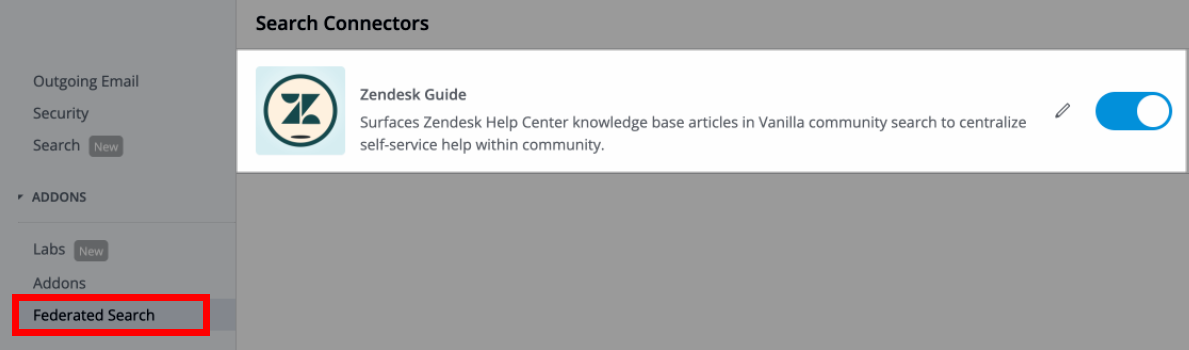
3. Click the pencil icon to edit the Search Connector and in the dialog:

- Specify just the base URL of your Help Center (e.g., https://support.higherlogic.com). Additional parts of the URL (such as subdirectories and paths) will result in an error.
NOTE: The URL must include the "secure" protocol, https. If it doesn't, the Save option remains inactive.
- (Optional, but recommended) Specify a label for your Help Center repository.
NOTE: This label displays in your search suggestions and as the tab label for your search results. Examples of these are included in the next section.
4. Click Save.
Search Connector in action
After you have configured and saved your Search Connector, searches in your Vanilla community immediately include content from that now-connected external repository.
NOTE: If you specified a label (such as Higher Logic Documentation) while configuring the Search Connector, that label distinguishes that repo's content from your Vanilla community content, as shown in the examples below.
Labels in search suggestions
When a search term is entered in the Search field, "matches" from within the community and from the external repository display in the suggestions list.
- Community content always displays above the external content.
⭐️ EXAMPLE: The Search Connector was labeled Higher Logic Documentation during configuration; external matches are grouped under that label.

Labels in search results
When the search results display, "matches" from within the community and from the external repository display in dedicated, tabbed lists.
⭐️ EXAMPLE: The Search Connector was labeled Higher Logic Documentation during configuration. External matches are grouped under that tab; they are not intermingled with the community content on the Community tab.
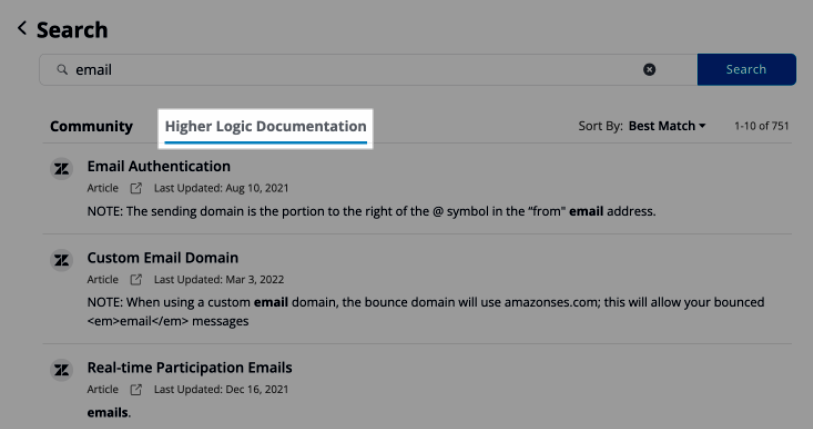
TIP: The "sort" and "filter" options for external-content results lists are the same as those for the Vanilla community results list.