Our Multilingual addon allows users to translate the interface of the community by selecting their preferred language. You must manually enable which languages will be available to your users, and each will be displayed in the footer (by default) for them to choose.
Before we begin…
- The Multilingual addon only translates your community's interface elements, not content generated by your users. This addon is perfect for bilingual communities where the main content will be in English (or another main language) but users may want to see the menu items in their local language.
- The Multilingual addon does not support custom layouts; It only translates interface elements for legacy layouts. See Apply Legacy & Custom Layouts to learn more about Vanilla's page layouts.
Supported languages
Click here to see the full list of supported languages.
Enable the Multilingual addon
- Access the Dashboard.
- Navigate to Settings > Addons > Addons.
- Click the Multilingual toggle to enable it.

Enable languages
1. Access the Dashboard.
2. Navigate to Settings > Technical > Language Settings.

3. On the Localization tab, scroll down and enable any languages you need available to your users.
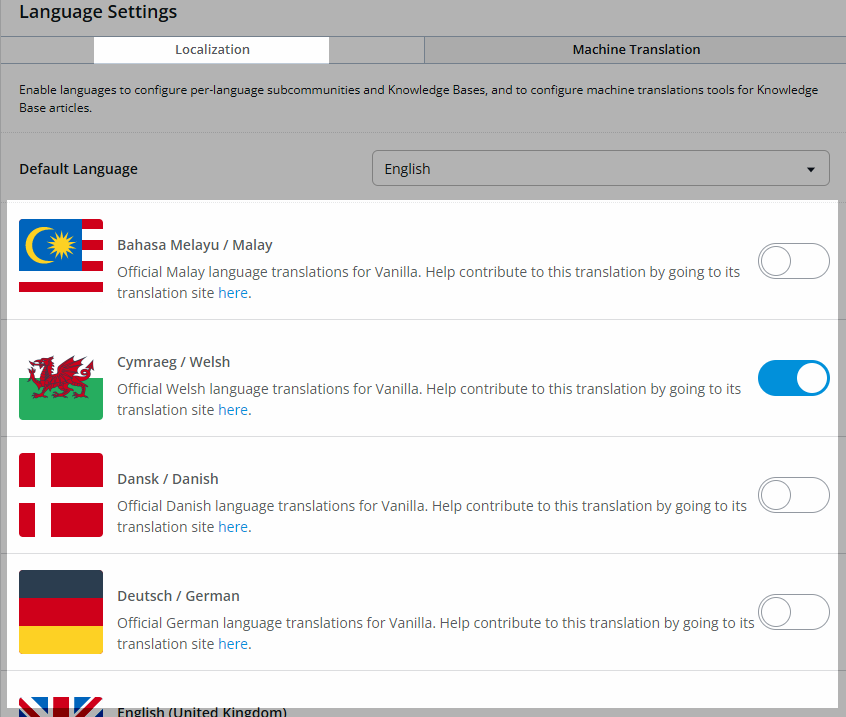
How do users select a language?
By default, the enabled language options display in the footer:
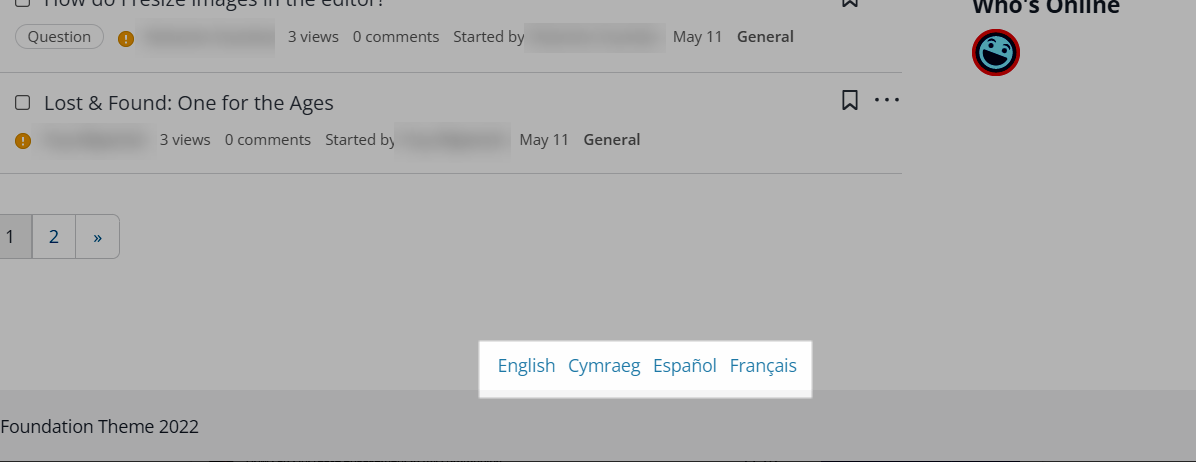
NOTE: These language options only appear to logged in users, and will not be available to guests. Once users set their multilingual preference, it will be retained each time they log in until they change it themselves.
What is translated?
As stated earlier, this addon does not translate user generated content, only Vanilla navigation elements.
⭐️ EXAMPLE: As you can see below, the user content appears in English but the menu items are translated.

Additional resources
Click the link below to access a video expanding on what you learned in this article.