In this article, we'll take an extensive look at Higher Logic Vanilla's (Vanilla) latest search experience: Elastic Search.
Before we begin...
Vanilla's Elastic Search service was implemented in Spring 2021; it improves the quality and speed of search. Keep in mind that some aspects of Elastic Search are available only if you're using our latest search user interface (UI).
- If you're using the Foundation Theme Editor, you're already using our latest search UI and all the features of Elastic Search are available to you.
- If you're using a legacy theme, see the article below to learn how to enable our latest search UI.
UTM parameters for search results
UTM parameters are integrated into Elastic Search right out of the box. Each time a user searches in your community, either via the quick search or main search page, the following UTM parameters are automatically appended to the URL of each search result:
- UTM Source: community-search
- UTM Medium: organic-search
- UTM Term: The query or terms input by the user
Collecting this data makes it easy to not only understand what your users are searching for but also the search results they click.
- To learn how to report on this data via Vanilla's Analytics, check out:
- To learn more about UTM parameters and Referrer data, check out:
Real-time search indexing
There is no lag time required for your site to index new content and have it appear in search results. New articles, posts, and other content are instantly searchable.
Filtering options
The Elastic Search UI allows you to browse search results by type:

Then, you can focus your results via filters. Let's take a look at the filters available for each type.
All
All includes community posts, Knowledge Base articles, events, and places (Groups, Categories, and Knowledge Bases).
You can filter this content by:
- Title
- Author
- Date Created and Date Updated

Posts
You can filter posts by:
- Title
- Author
- Date Updated
- Category
- Tags (learn more below)
- Post type (discussions, polls, ideas, questions)

Filtering with tags
When filtering your post-based search results, you can choose to do so via tags; doing so will filter to only posts containing your selected tag(s). When filtering with more than one tag, you can apply an AND/OR operator. This is controlled via the Match All Tags checkbox.
- When filtering with multiple tags, Vanilla defaults to an OR operator and will return results containing any of your selected tags.
- In the example below, any posts with either the
dragon OR unicorn tag will be returned.
- Check the Match All Tags box to use an AND operator, meaning only results containing all of your selected tags will be returned.
- In the example below, only posts with both the
dragon AND unicorn tag will be returned.

Articles
You can filter Knowledge Base articles by:
- Title
- Author
- Date Updated
- Knowledge Base
- Deleted Articles (check this box to include)

Places
Places includes Categories, Knowledge Bases, and Groups.
You can filter this content by:
- Title
- Description
- What to search (Categories, Knowledge Bases, Groups)

Events
You can filter this content by:
- Title
- Author
- Event Date
- Include Past Events (check this box to include)
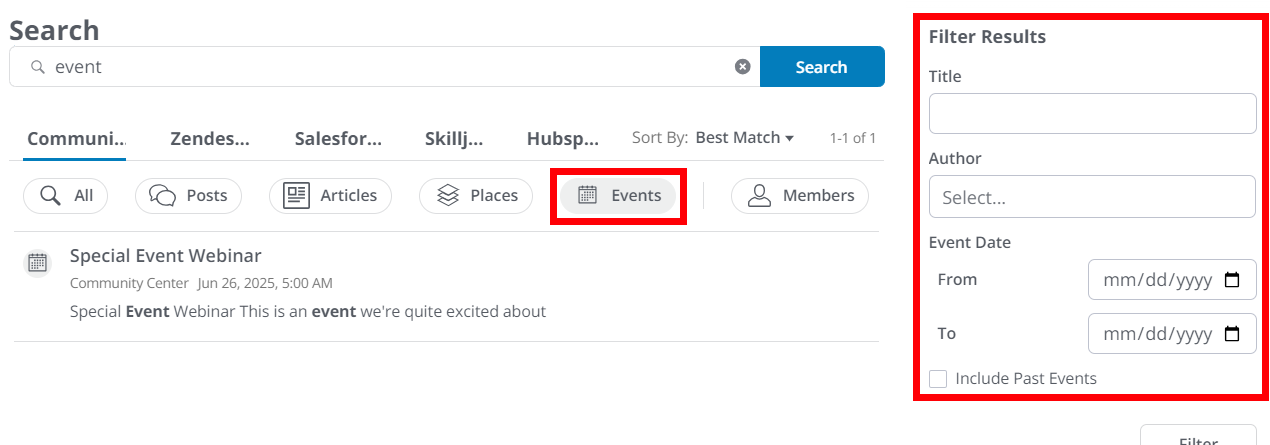
Member search
This feature is only available in our latest search UI.
This dedicated search allows users to find one another. It provides the following member-specific filters:
- Username
- Email (this filter is permission-gated to users who are able to view personal info)
- Registration date
- Role
- Rank

Check out the article below to learn more about accessing and using Member search.
Places search
This feature is only available in our latest search UI.
Use search to find and navigate to key "places" within your community (i.e., Groups, Categories and Knowledge bases).
- These pinned places only display on the All tab.
- They appear automatically as you type via the predictive search feature and/or after clicking Search, helping to showcase relevant places and make it easy to navigate directly to them.
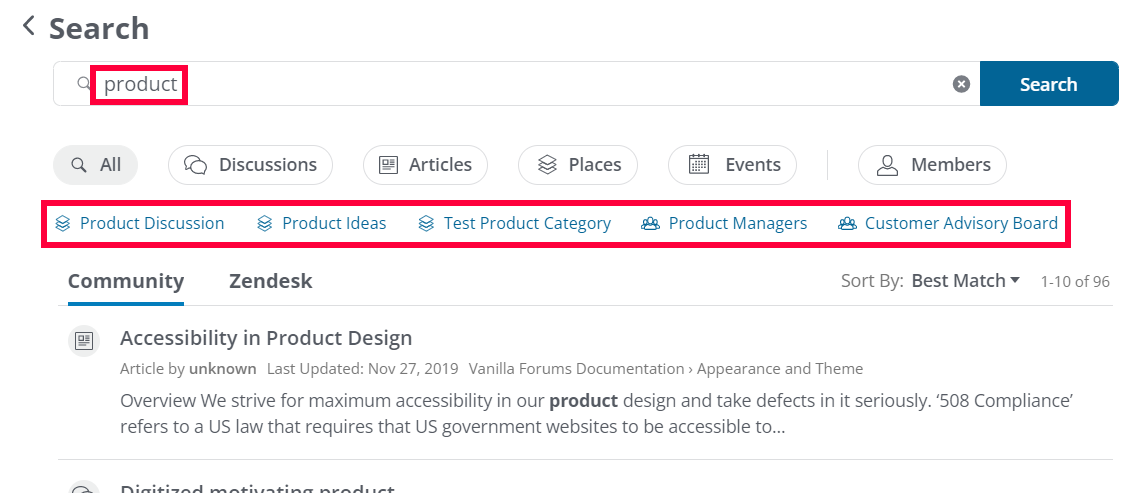
Search term highlighting
This feature is only available in our latest search UI.
The words you search for will be highlighted in the text of the results so you can better understand how and why a specific result matches your query.
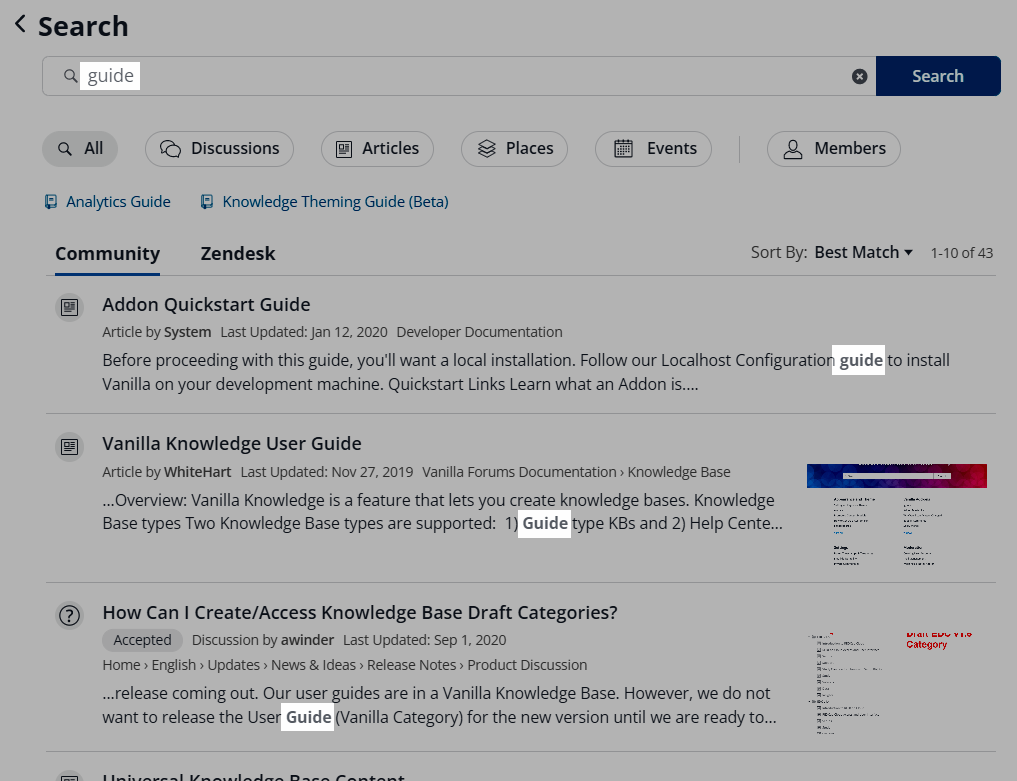
Exact-text matching
Get more accurate search results with exact-text matching and basic boolean operators:
- To find an exact word or phrase, use quotation marks (e.g.,
"release notes").

- To exclude a term from your search, use the - symbol (e.g.,
"release"-"notes").
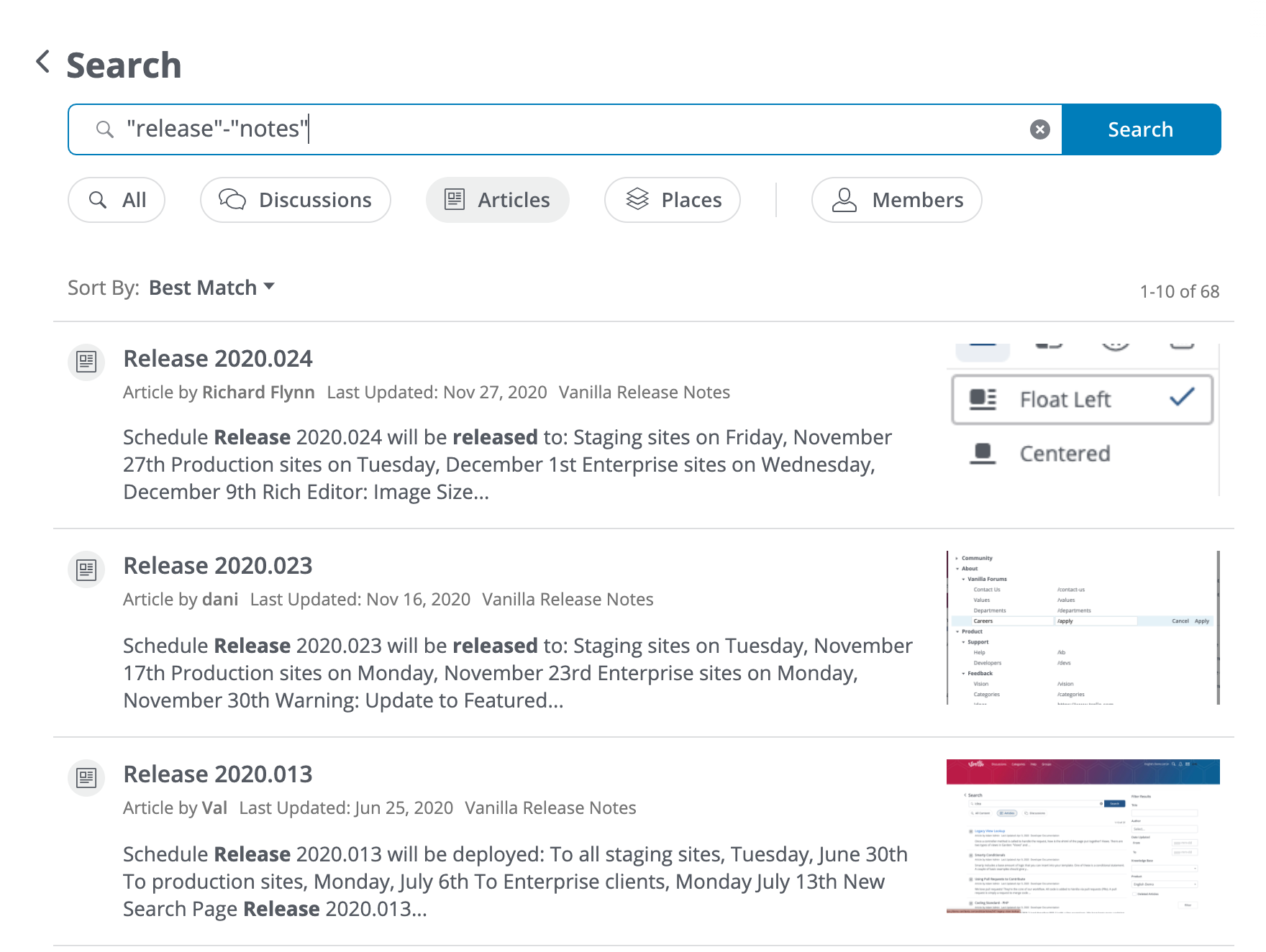
- To find content with multiple queries, use the + symbol, (e.g.,
"release"+"2021"+"api").
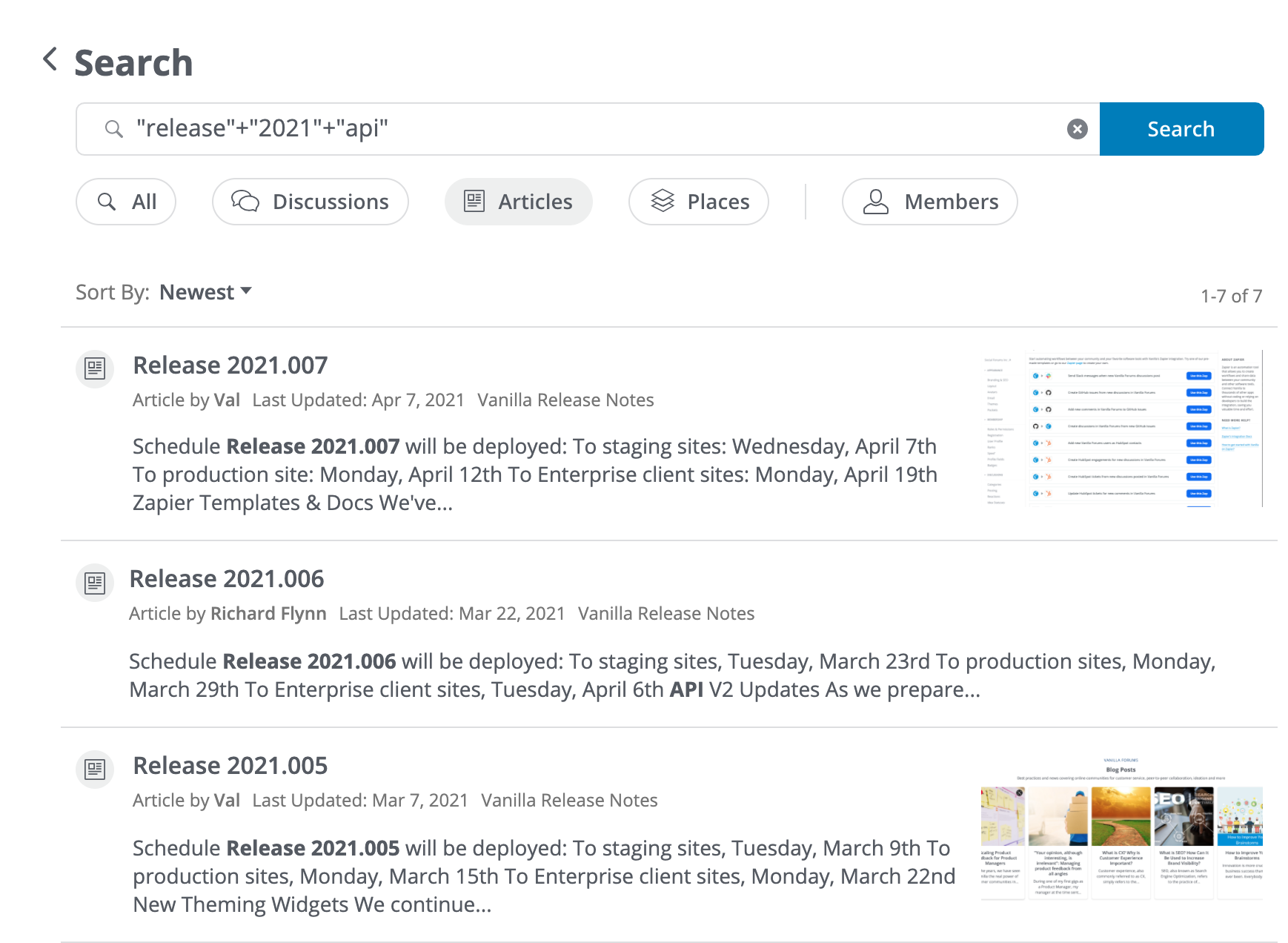
Search sorting
This feature is only available in our latest search UI.
Each search type (All, Posts, Articles, Places, Events, and Members) includes one or more search-sorting options to help you further filter the search results.
All
NOTE: These options are also available in a few of the other search types.
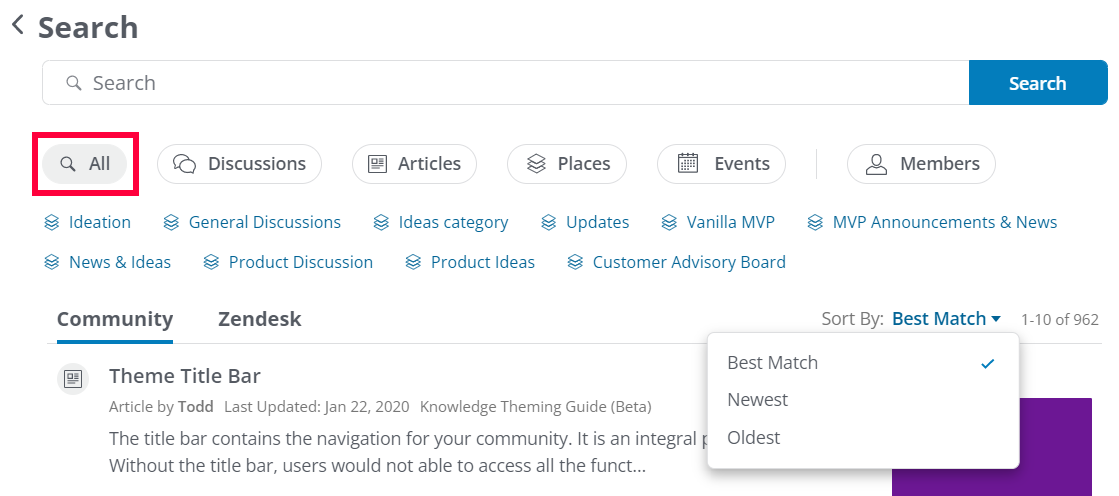
Posts
Posts includes two additional sorting options:
- Top (i.e., posts with the most positive reaction score)
- Hot (i.e., trending posts with the most comments + positive reaction score)

Articles
Articles includes one additional sort option:
- Most Helpful (i.e., articles with the most helpful votes)

Places

Events

Members
You can sort members by:
- Recently active
- Name (i.e., alphabetically)
- Oldest/Newest Members
- Posts (i.e., number of posts)

Hub/Node search
This feature is only available in our latest search UI.
For enterprise users with a hub/node structure, public content can be made searchable across nodes, allowing users to discover content they may find useful in another one of your communities.
You may opt to default the search to the whole hub or only a particular node. For more information, contact your CSM.
Post statuses on search
Post statuses are included on search results and within the predictive search feature.

Search APIs
Our search is also compatible with our API. Check out the article below to learn more about the search API endpoints.
Additional resources
Click the link below to access a video expanding on what you learned in this article.