If you have a Hotjar account, you can use its products to get more and deeper insights into how users navigate and use your Higher Logic Vanilla (Vanilla) community.
NOTE: A Hotjar account is required for this functionality. Visit hotjar.com to learn more and to open an account.
With Hotjar products enabled in your community, you can:
- use activity heatmaps to see which areas are "hot" and which are not;
- track users' moves, clicks, and scrolling during their visit; and
- collect user feedback via an online "suggestion box."
Install Hotjar in the Foundation Theme
You have to perform installation steps in Hotjar and Vanilla.
In Hotjar
1. Go to the page and click Tracking Code.
2. Copy and save the code.
In Vanilla
1. Access the Dashboard.
2. Navigate to Appearance > Style Guides, then access the Foundation Theme Editor and click the JavaScript tab.
3. On the JavaScript tab, add the Hotjar Tracking Code, without the <script> listing.
4. Use the onVanillaReady function (documented in Analytics Events).
The JavaScript tab should resemble:
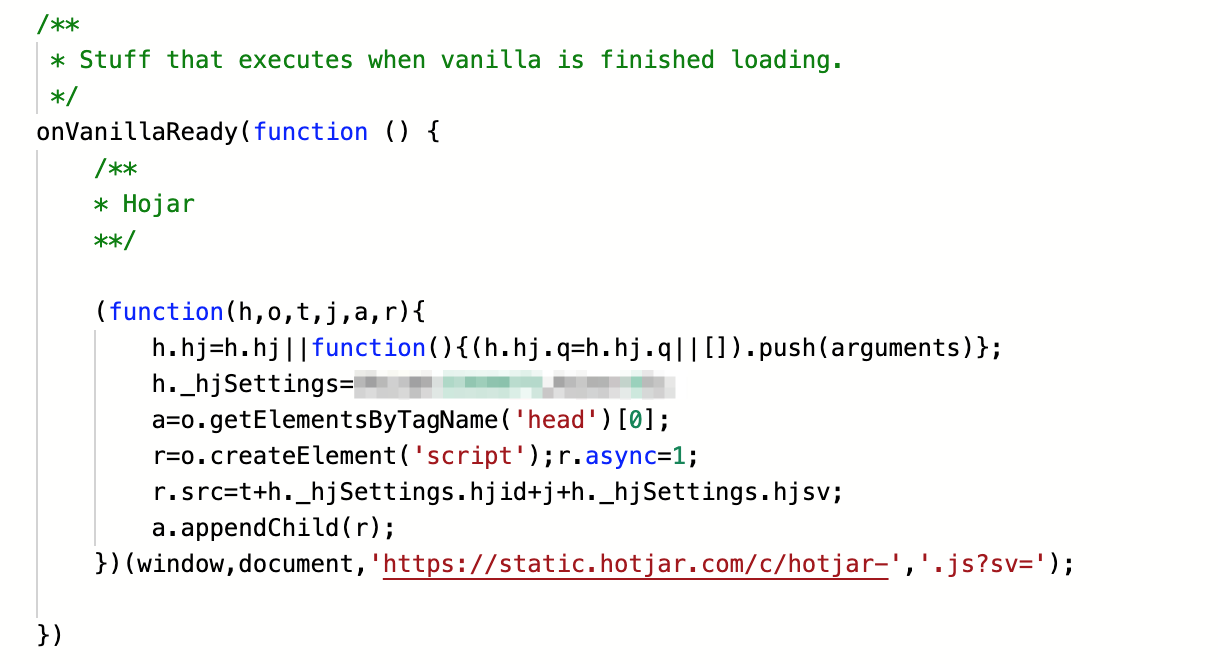
5. Save your changes.
6. Navigate to Settings > Technical > Security.
7. In the Content Security Domains field, add *.hotjar.com.
This will cause the script to run and send data to Hotjar.

Hotjar in Other Themes
If you are installing Hotjar in any other theme, use Pockets, as you would for any other tracker.
NOTE: The data of your Knowledge Base will not be tracked.
https://insights.hotjar.com/site/list