When you use Vanilla to create a Zap, it will ask you to connect your Vanilla app. Follow the instructions in this article to connect your app.
NOTE: The Webhooks addon must be enabled before you can select a trigger (i.e., webhook). To enable it, access the Dashboard and then navigate to Settings > Addons > Addons and enable the Webhooks toggle.

To learn more about webhooks, check out the Webhooks article.
Enter your site URL
Enter your site's full URL, in this format: https://{yourdomain}.com.
Set up your Access Token
You have to provide Zapier with an Access Token so that they can authenticate your connection. To do this:
1. Access the Dashboard.
2. Navigate to Settings > Memberships > Roles & Permissions.
3. Click the pencil icon for the Administrator role and, in the Garden section, confirm that the Tokens > Add permission is enabled; if not, check the box to enable it.

NOTE: If this is not enabled, you will receive a “Permissions Problem” error message when trying to generate a token.
4. Navigate to the profile/tokens page and click the Generate New Token button.

5. In the popup, provide a name for your token (e.g., "Zapier") and click Generate.
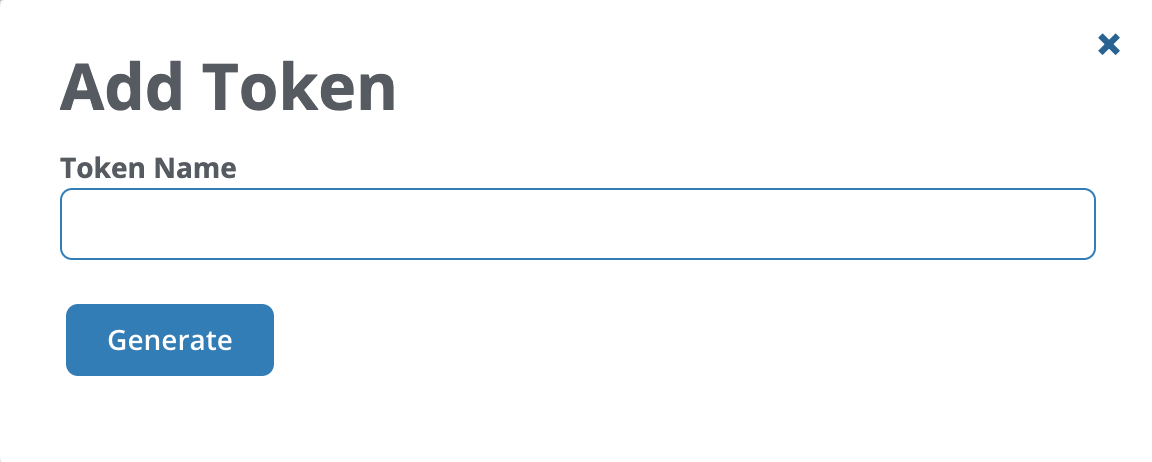
This will generate your access token, which you can copy and paste into the Access Token field when you connect your Vanilla app to Zapier.
Set up your Secret
You need to provide Zapier with a "secret" to secure your webhooks. We recommend that you create your secret string the exact same way you create your Access Token. Just generate a new token (naming it something like "Zapier secret") and paste the generated string into the "Secret" field in when connecting your app to Zapier. That way, if your a webhook associated with Zapier is accidentally edited, you can copy and paste the stored string from you tokens page back into your webhook's secret field. Whichever way you choose to create your secret string, it must be at least 20 characters long.
More about Secrets
The secret string you provide Zapier is stored on Vanilla's side on each webhook's settings page.

DO NOT ALTER THE SECRET STRING. If you do, your Zaps will no longer work.
However, if for some reason you do alter the secret string and your Zap no longer functions, you can (as mentioned above) retrieve the string from your tokens page and paste it into the webhook's "Secret" field. Otherwise, you will need to reconnect your Vanilla app through the Zapier site. This should restore your Zap's functionality.
Vanilla Triggers and Actions
Triggers and Actions are two individual steps that, together, comprise a "Zap."
- Triggers are the first step; they are what leads to an automated, preconfigured action.
- Actions are the second step; they are events that automatically occur as the result of a trigger.
Trigger-&-Action example
Assume that you have a Zap set up such that every time a new discussion is posted in Vanilla it sends out a tweet. In this case:
- Each new discussion in Vanilla is a trigger and
- The tweet that each discussion sends out is an action.
The two steps of this example are visualized in Zapier like this:

Access Vanilla's Triggers and Actions
Vanilla's Triggers and Actions are accessible in the Supported triggers and actions section of Zapier's Higher Logic Vanilla Integrations page. You can view all triggers and actions or you can filter the page by either.
NOTE: Vanilla currently has more than a dozen Triggers and a handful of Actions. We will add to these as we continue to develop our Zapier integration.
Triggers
Listed below are a few of Vanilla's more popular Triggers.
NOTE: This is not a complete list. View the entire list by clicking Load more on Zapier's Higher Logic Vanilla Integrations page.
NOTE: Some Vanilla Triggers can be filtered. We've indicated the filter options for those that are listed.
- Article Added, Article Updated, and Article Deleted - triggers whenever an article has been added, updated, and deleted.
- Comment Added - triggers whenever a comment is added. Filters: category, discussion type.
- Discussion Added - triggers whenever a new discussion is posted. Filters: category, discussion type.
- Event RSVP - triggers whenever a user RSVPs for an event. (This can be configured for all RSVP response types or just a single response type.)
- New Notification - triggers whenever a notification is sent.
- Reaction Added - triggers whenever a reaction is added. Filters: category, reaction type, discussion type, discussion ID.
- User Added - triggers whenever a user registers on Vanilla.
- User Profile Change - triggers whenever a user updates their profile.
Actions
Listed below are Vanilla's current Actions.
NOTE: The complete and up-to-date list is available by clicking Load more on Zapier's Higher Logic Vanilla Integrations page.
- Assign a Role to a User - assigns a role to a user. The user's email address should be provided by the Trigger. The role can be chosen from a dropdown.
- Award a Badge to a User - awards a badge to the user who was specified by the Trigger.
- Close a Discussion - closes a discussion.
- Comment on a Discussion - comments on a discussion. Discussion ID and comment body should be provided by the Trigger or specified by the user who set up the Zap.
- Create a New Discussion - creates a new discussion. The discussion name and body should be provided by the Trigger. The posting format and category can be chosen from a dropdown.
Additional resources
To learn more about how you can leverage Zapier in your Vanilla community, including how to connect Vanilla Events to Zoom and Vanilla Discussions to Slack, check out the conversations and videos in the following Success Community discussion thread: