In this article, you'll learn everything you need to know about enabling and managing email notifications for your Higher Logic Vanilla (Vanilla) community.
Important notes
- If you're in the middle of implementing your Vanilla community, it's recommended to review your email notifications prior to launch.
- If you're also doing a migration, email notifications can be temporarily turned off in order to prevent email messages inadvertently going out to users and directing them to your community.
- Test your email notifications using your staging site. If you have not yet received access to your staging site, contact your CSM.
- If your community leverages subcommunities, the branding (logo, colours) will remain the same for all subcommunities. The exception is if your subcommunities are separated by language, in which case the notification will be sent in the language that incurs the action.
⭐️ EXAMPLE: Valérie is in the French subcommunity of my site, with her language set to French. If she comments on my English-language post, writes on my wall, and @mentions me, I will receive the notifications in French (assuming that I receive notifications for these actions).
HTML-based email notifications
Vanilla gives you the option to send HTML-based email notifications that present a more appealing and professional image. Essentially, these messages are "branded" exclusively for your community, with your community's logo and colors.
NOTE: Email notifications can also be sent as plain text.
Enable & configure HTML emails
You can enable HTML-based emails, and then configure a few options to control how they will appear.
To learn more, read:
Outgoing email address
You can specify the "sender" and "from" properties for your email notifications.
Check out the article below to learn more:
Default email notifications
- Many of the email notifications in your community are enabled by default so that your users don't miss an important update. This section lists the email notifications, and indicates which are enabled and disabled by default.
NOTE: If you update your community's default notification settings, the changes apply only to new users and users who have not already customized their notification settings.
Default notifications overview
This section lists the email notifications and whether the default setting is enabled or disabled.
NOTE: As indicated below, some notifications are dependent on an addon or plugin.
Enabled notifications
The following email notifications are enabled by default (these can be disabled).
NOTE: Users can self-manage enabled notifications via their profile.
- Notify me when people comment on my bookmarked posts
- Notify me of private messages
- Notify me when people answer my question [Requires the Q&A addon]
- Notify me when people accept my answer [Requires the Q&A addon]
- Notify me when my rank changes [Requires the Ranks plugin]
- Notify me when I am invited to a group [Requires the Groups and Events addon]
- Notify me when my group membership request is approved [Requires the Groups and Events addon]
- Notify me of new posts in groups I am a member of [Requires the Groups and Events addon]
- Notify me when users apply to my group [Requires the Groups and Events addon]
Disabled notifications
The following email notifications are disabled by default (these can be enabled).
- Notify me when people write on my wall
- Notify me when people reply to my wall comments
- Notify me when anyone applies for membership [Requires approve-memberships permissions when Registration is set to Approval; typically restricted to Admins and Moderators]
- Notify me when my ideas’ status change [Requires the Ideation plugin]
- Notify me when the status changes on an idea I’ve voted on [Requires the Ideation plugin]
- Notify me when I earn a badge [Requires the Badges addon]
- Notify me when a badge is requested [Requires Badge-Give permission and the Badges addon]
- Notify me when people comment on my posts
- Notify me when people mention me
- Notify me when people comment on posts I’ve participated in
Users - Update your notification settings
You can customize your email notification preferences from your profile's Notification Preferences page.
Check out the article below to learn more:
Admins - Update your community's default notification settings
Admins can update the default notification preferences for their community users.
NOTE: These changes apply only to new users and users who have not already customized their notification settings.
Category following & notifications
All users can follow Categories and choose from three types of notifications, as described in:
Manage user Category notification preferences via API
There is a set of API endpoints that you can use in order to manage user notification preferences via the API.
Use PUT /categories/{id}/follow to follow the specified Category.

Use PATCH /categories/{id}/preferences/{userID} to set notification preferences for the specified user and the specified Category. Use one of the postNotifications parameters to configure the preference for the user and Category.
- follow to indicate no notifications for new content
- discussions to receive notifications for all new discussions posted in this Category
- all to receive notifications for all new discussions and/or comments in this Category
TIP: By default, the specified user will receive popup (in-app) notifications. Set the useEmailNotifications parameter to true to send email notifications as well.
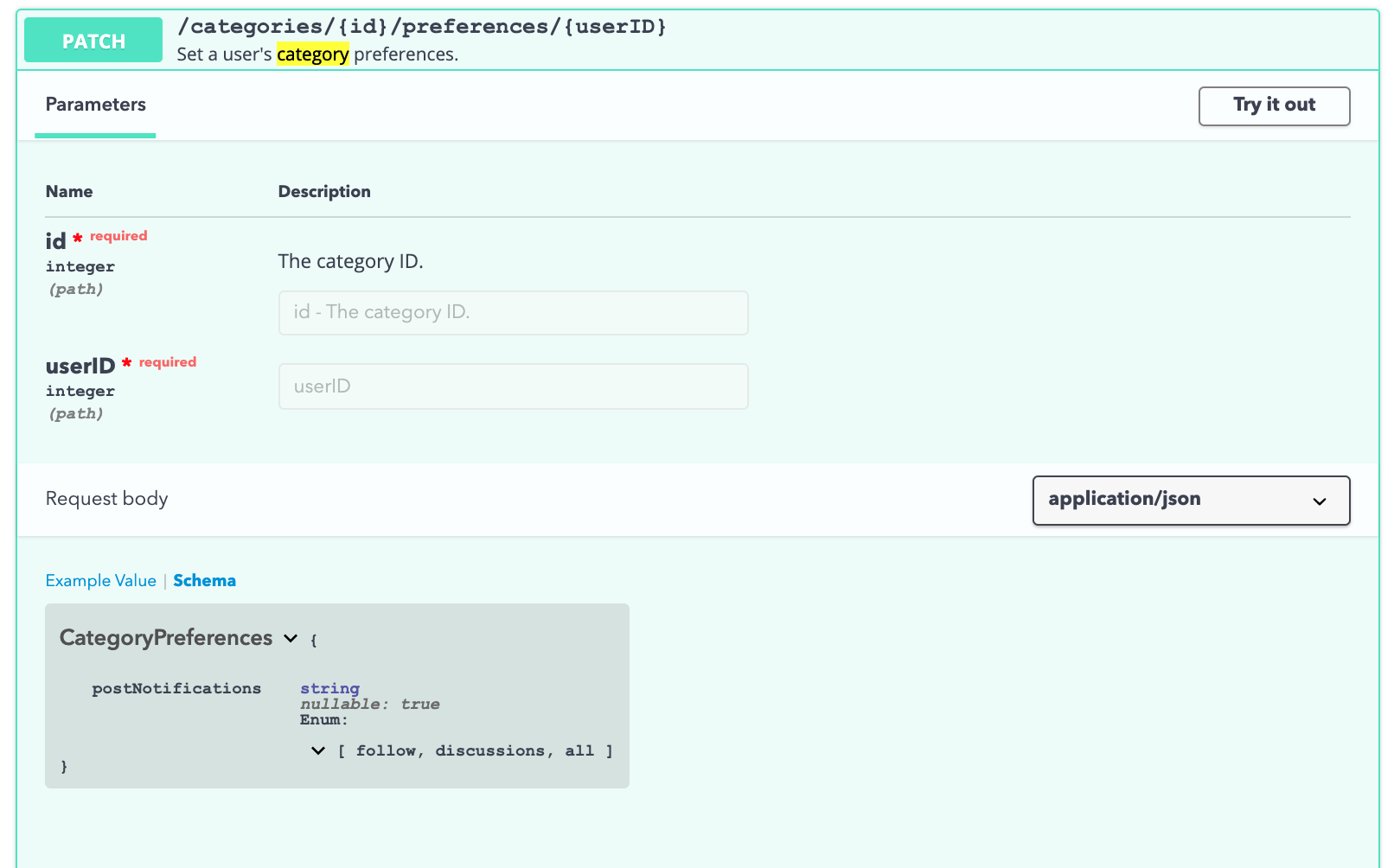
Use GET /categories/{id}/preferences/{userID} to retrieve a list of notification preferences for the specified user and the specified Category.

Use GET /categories/preferences/{userID} to retrieve a list of followed Categories and the notification preferences configured for each for the specified user.

Email notifications - deliverability
Properly managing your message deliverability and sender reputation can increase the likelihood that your email notifications are sent as expected.
Vanilla has its own role to ensure a secure and reliable email-sending environment. To this end, Vanilla:
- uses a third-party transactional email service that employs a full-time postmaster who ensures that their sending IP addresses are always in good standing with ISPs.
- offers sender authentication to Corporate 2020, Enterprise 2020, Essential 2021, Corporate 2021, Enterprise 2021, and Enterprise Plus 2021 customers.
Learn all about Vanilla's recommendations and practices to ensure reliable deliverability and good sender authentication.
Email notifications - language
It's important to review the language of your email notifications to ensure that it adheres to your branding requirements, among other considerations.
NOTE: Some elements of notification emails have language/text that is hardcoded in the system (it cannot be changed).
This section focuses on the elements that have language that can be customized.
NOTE: If you're unsure whether an aspect of your notification emails can be customized, contact your CSM.
Customizable language in notification emails
Below are a few of the notification email elements that can be customized.
- The full body of the comment or post in the email notifications.
- A prefix (i.e., a string of text) that would appear before the hard-coded notification.
- The email subject line, such as to include the Category name.
- "Call to Action" options, such as the Check it out button shown below.
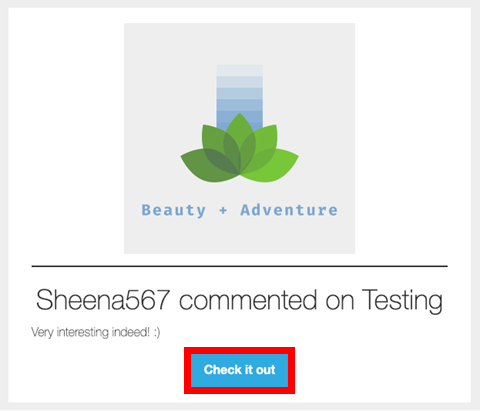
If "Check it out" is too informal or not in keeping with your branding, you could customize the button text, as below:

Customizable language in Welcome emails
Welcome email messages are more customizable than email notifications. One of the reasons for this is that the type of Welcome email that gets sent to users depends on how they register to your community (Basic, Approval, Connect/SSO) and whether your community requires email confirmation.
NOTE: If you're using an SSO plugin, users will not be sent a Welcome email by default; however, this option can be enabled by Vanilla Support upon request.
Regardless of your method of registration, the Welcome email can be customized to say whatever you would like. To do so, simply provide your CSM with your Welcome-email text, which can have some rudimentary formatting, such as links, images, lists, and text styling.
NOTE: Changes to font, font size, and other specific customizations might only be available as custom work. Contact your CSM for more info.
TIP: Before you start using your Welcome message, create a test user and send the message to it. Review the message to ensure it's to your liking.
Default language in email notifications
For each email notification, the default subject is [Forum Name] as set in your branding settings + the first line of the body of the email. The [Forum Name] also appears at the head of the email; if you have HTML emails enabled, your logo will appear.
Notifications
- Notify me when people comment on my posts
- Notify me when people comment on posts I’ve participated in
- Notify me when people comment on my bookmarked post
{username} commented on {post name}.
Excerpt of the post
Check it out: {forum link}
NOTE: Changes to this string will apply to all the above notifications.
- Notify me of new posts in Groups I am a member of
- When an announcement is posted:
{username} posted an announcement in {GroupName}
- When a user starts a new post:
{username} started a new post {DiscussionName}
- When multiple posts are started in the same Group, the notification includes:
{username} started a new post in {GroupName}: {DiscussionName}
- Notify me when people mention me
{username} mentioned you in {post name}
Excerpt of the post
Check it out: {forum link}
Q&A Follow up Email
We noticed you have at least one answer to your question. Can you visit the community and see if any of the answers resolve your question?
If you see an answer you find helpful, please accept one of the answers.
Check it out: {forum link}

- Notify me when someone writes on my wall
{username} posted on your wall.
{wall comment}
Check it out: {forum link}
- Notify me when I earn a badge
{Your username} earned the {badge name} badge.
Check it out: {forum link}
- Notify me when my rank changes.
No Body text added
Congratulations! You've been promoted to {rank name}.
Check it out. {forum link}

Body text added
Congratulations! You've been promoted to {rank name}.
Custom Body text
Check it out. {forum link}

Unbanned
Sent to a user when their ban has been lifted to let them know they can once again participate in the community.
You've been unbanned.
Check it out {forum link}
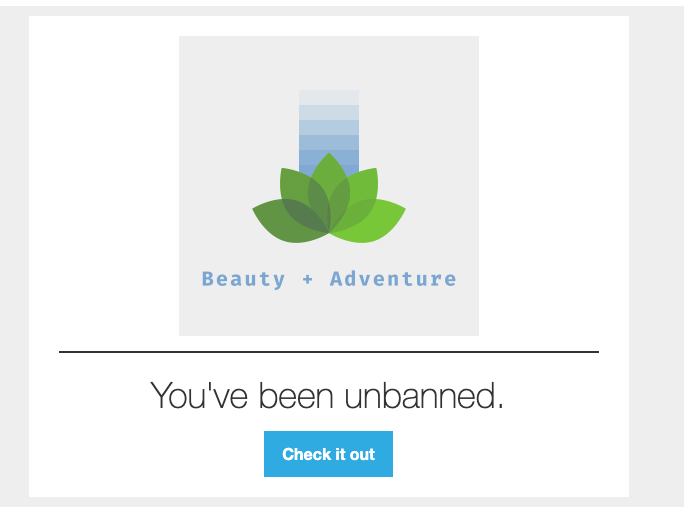
Welcome Email
Welcome Aboard!
Hello {username}! You have successfully registered for an account at {Forum Name}. Find your account information below.
Username: {username}
Email: {email}
When Confirm Email is enabled, the confirmation text is added.
Please confirm your email address to continue.
Confirm My Email Address: {confirm email link}
Reset Password
This is sent when users request to reset their password.
We’ve received a request to change your password at {Forum Name}. If you didn’t make this request, please ignore this email.
Change My Password: {Reset Link}
Membership Approved
When using the Approval registration method, the following email is sent to users when their membership has been approved.
Hello {username}
You have been approved for membership.
Sign In Now: {Sign in link}
Invitation
When using the Invitation registration method, the following email is sent to users, inviting them to join the community.
Hello!
{username} has invited you to join {Forum Name}.
Join this Community Now: {forum link}
Group Invitation
Please join my group: {Group Name}.
You've been invited to join {Group Name}
Check it out {forum link}

Unsubscribe option in email notifications
By default, all notification emails have an Unsubscribe link at the bottom. Users can click it to be automatically unsubscribed from the Category in which the notification originated.
NOTE: Unsubscribing is unique to the Category. Doing so does not affect notifications from any other categories.
A user who clicks the link is:
- immediately unsubscribed from email notifications from the "host" Category and
- taken to the Unsubscribe page.
The Unsubscribe page confirms the unsubscribe action.

TIP: On the page, the user can undo the action to reverse the unsubscribe and continue receiving the notifications.
NOTE: You can only unsubscribe on a per post basis from bookmarked post.
Other notifications in the same category
A user who is subscribed to several notifications in one category (e.g., Posts, Groups, or Community Tasks), might be receiving multiple notifications for a single action. The user can manage those other notifications as well (as shown below).
Other "notification subscriptions" in the same category are listed with boxes that can be unchecked to unsubscribe.

TIP: Users can also click either Manage All Notifications (upper right) or the text, notification preferences page, to access the Notification Preferences page in their profile.