Throughout the life of your Higher Logic Vanilla (Vanilla) community, it's likely you'll need to occasionally delete user accounts. While the process itself is simple, the aspect to consider is how to handle the deleted user's content.
Vanilla gives you three options:
NOTE: You have to choose one of these options when you are deleting the user, as part of the delete process; you cannot do this before or after deleting the user.
- Keep the user content - the user's content remains in place and is untouched.
- Blank the user content - the user's content is replaced with a message stating that the user has been deleted.
- Delete the user content - the user's content is completely deleted and removed from your community.
In this article, you'll learn how to perform each of these options and view their result in the community.
NOTE: Alternatively, you can delete users via Vanilla's API, as described in Delete users and content via API v2, below.
Delete a user
- Access the Dashboard.
- Navigate to Moderation > Site > Users.
- On the Manage Users page, locate the user that you want to delete and click the trashcan icon. The Delete User page opens and now you have the three options for managing the user's content.
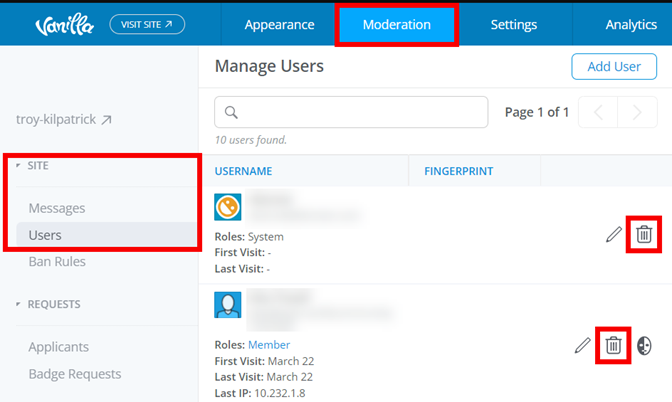
NOTE: The options are described in detail in the sections that follow. Each section has examples and information about how the option impacts your Vanilla community.
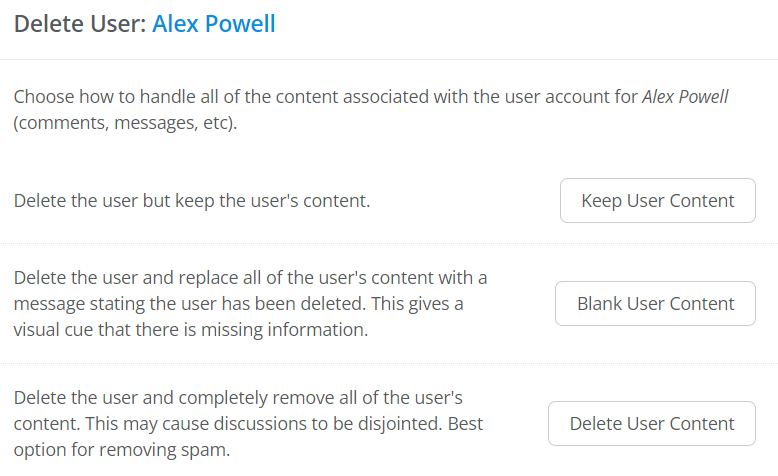
After reviewing the information below:
- Click a button to permanently delete the user and keep, replace, or delete their content.
- Click Delete User Forever on the confirmation popup.
WARNING: As indicated on the confirmation popup, this action cannot be undone.
Keep User Content
Delete the user but keep their content across your Vanilla community.
- This option is recommended if the user's content is still relevant and valuable to the community.
Pre-deletion example

Post-deletion example
Notice how user shaunatest's name has been replaced with [Deleted User].

If you click [Deleted User] or @shaunatest, you'll be navigated to the "deleted content" page.
Blank User Content
Delete the user and replace their content with a message stating that the user has been deleted.
- This option is recommended if the user's content is not wanted but other content in the discussion thread is wanted. For example, the thread contains valuable content (from other contributors) that you want to keep.
Pre-deletion example

Post-deletion example
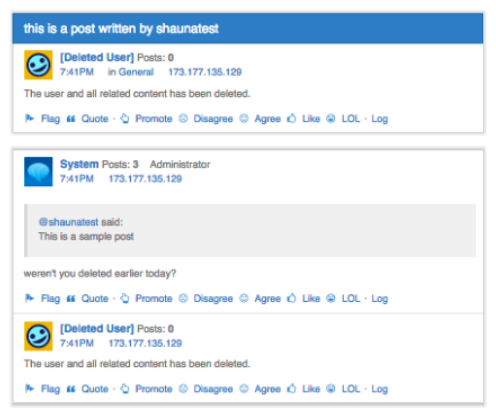
NOTE: The discussion thread is intact with the original title, but the body text and the comment text from the deleted user are replaced with: The user and all related content has been deleted. All other thread content from other users, however, is kept intact.
NOTE: Notice that System, who has not been deleted, has quoted @shaunatest, and because this is a quote which is attributed to System (not @shaunatest), the quote remains intact.
Delete User Content
Delete the user and remove all of their content.
- This option is recommended if the user's content is harmful or detrimental to your community. This is the best option for removing spam.
IMPORTANT: The drawback of this option is that the entire discussion thread is deleted. This means that, in addition to the deleted user's content, any valuable content that was contributed by other users is also deleted.
Pre-deletion example

Post-deletion example

Delete users and content via API v2
You can use Vanilla's API v2 to delete users and, optionally, their content.
The API v2 methods function the same as the Dashboard options described above but one of the names is different:

deleteMethod (keep, wipe, or delete):
- Retrieve and delete a user using the keep method: Delete the user but keep all the user's content. This replaces the username with [Deleted User].
- Retrieve and delete a user using the wipe method: Delete the user and replace all of the user's content with a message stating that the user has been deleted. This results in their content being attributed to [Deleted User]. NOTE: If you want to change the text of [Deleted User] in your community, contact Vanilla Support (support@vanillaforums.com).
- Retrieve and delete a user using the delete method: Delete the user and permanently remove all of the user's content, along with any other user content in the thread.
For information about using Vanilla's API v2 to delete users and their content, see: