The ability to delete posts and/or comments is typically reserved for Admins and Moderators to ensure important community content is not accidentally deleted. Both of these actions are controlled by assigning the proper permissions to the Moderator and Administrator Roles.
NOTE: You can assign these permissions to any of your Roles, if you want to expand this ability to additional users, though this is typically not recommended.
Manage your Roles & permissions
- Access the Dashboard.
- Navigate to Settings > Membership > Roles and Permissions.
- Click the pencil icon for the Role you want to manage.

Manage Role permissions
WARNING: Giving a Role the permissions highlighted below allows all users belonging to it to delete all posts and/or comments by default or all posts and/or comments in one or more Categories. For this reason, these permissions are generally reserved from Admins and Moderators.
On the resulting page, you can define the Role's permissions as a:
- default Category permission, meaning the Role can perform these actions for all Categories, by default,
- and/or on a per-category level, meaning these actions are limited to one or more specific Categories.

TIP: Even if a Role has permissions to delete posts and/or comments by default for all Categories, you can still remove this ability on a per-Category basis, if there are specific Categories where this ability is not desired.
Delete a post
- Navigate to a Category (or directly to a post page).
- Click the ellipsis menu (...) associated to the post you want to delete, followed by Delete Discussion.
- Click OK in the confirmation popup.

Delete a comment
- Navigate to a post page to view its comments.
- In the Comments section, click the ellipsis menu (...) and select Delete.
- Click Okay in the confirmation popup.
The deleted comment is not gone forever: it's added to the Change Log, which you can access to manage your deleted comments at any time (more on this below).

Manage deleted comments
1. Navigate to a Category (or directly to a post page).
2. Locate the post with deleted comments you want to manage. Click the ellipsis menu (...) and select Deleted Comments.
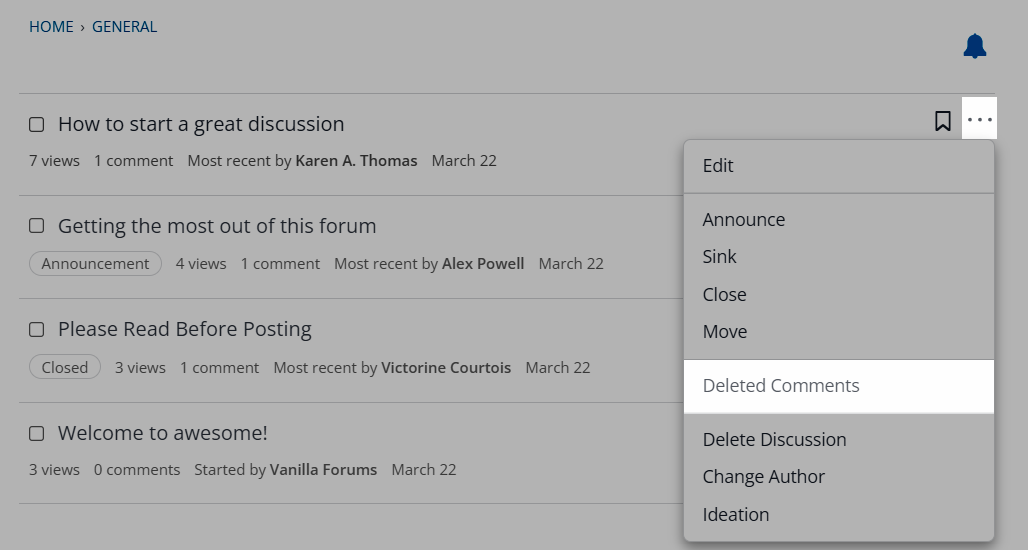
3. You're now viewing the Change Log for that specific post, which lists any deleted comments associated to it. Check the box for the comment(s) you want to manage, then click Restore or Delete Forever to perform the associated action.
IMPORTANT: Comments deleted from the Change Log cannot be recovered.
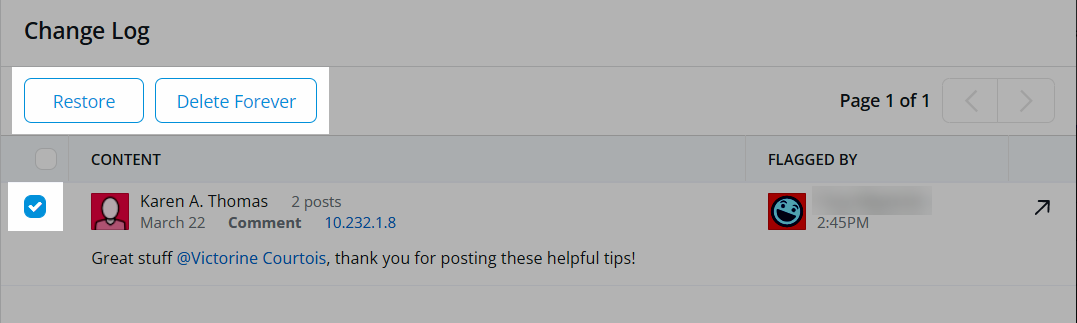
Can users delete their own posts and comments?
By default, only Admins and Moderators have permission to delete posts and comments.
- Users cannot delete their own posts.
- However, if you'd like your users to be able to delete their own comments, contact Vanilla Support.
Can users request to have a post deleted?
Some Vanilla communities provide a delete option using the Reporting addon (e.g., "Please delete this post") to allow users to request that their post be deleted by the community management team.
This enables your team to assess whether the post has many comments, and if so whether it's preferable to edit (or blank) the post and change the author rather than delete the post outright.
Delete posts in bulk via the API
You can also delete posts in bulk via the API using the DELETE /discussions/list endpoint:
