The posts in your Higher Logic Vanilla (Vanilla) community automatically display (from top to bottom) chronologically by most recent (i.e., the creation date of the post or the date of the most recent comment).
New posts display at the top of the list, and when an existing post receives a new comment, it moves to the top of the list.
However, you may not always want this to happen and, if not, you can use the Sink feature.
- When you sink a post, it remains "sunk;" that is, it won't move to the top of the list even when a new comment is added.
⭐️ EXAMPLE: A post is very popular but it's off topic for, or no longer relevant to, the discussion. Sinking this type of post is a good idea so it will slowly sink to the bottom of the list.
When should you use this feature?
Let’s say a user posts something that you don’t want to receive extra attention, but you don’t want go so far as closing the post or deleting it. Sometimes, moderation requires controlling the most visible posts without being seen as preventing free speech in your community.
The Sink feature works perfectly in these situations. Sinking a post doesn’t immediately move it to the bottom of the list (which would be seen as an obvious manipulation to your users), but it prevents it from being able to move up when people comment on it. This means that it will organically move down the list as other posts receive engagement.
Required permission
Admins and Moderators must have the Sink permission for any Category they want to manage with the Sink option.
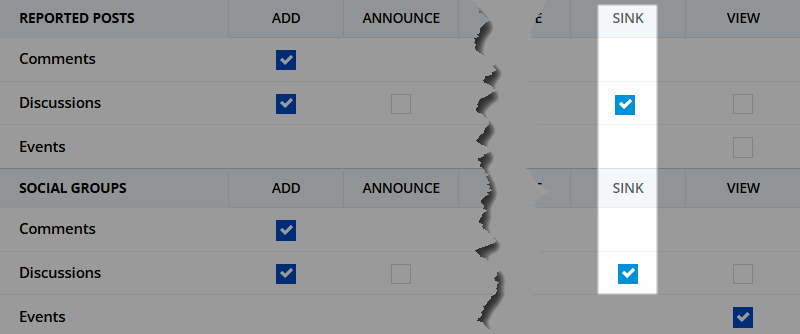
TIP: Vanilla recommends that this permission be limited to a few select Admins and Moderators.
NOTE: This permission is set per Category, and is described in the Default Category Permissions section of Roles & Permissions.
Sink a discussion
- Navigate to the post that you want to sink and click the ellipsis (…) icon.
- In the menu, select Sink.

The post is not moved from it's current position in the list, but it is immediately set to a "sunk" state so that future engagement (via comments) will not bump it to the top of the list (i.e., it will slowly sink).
NOTE: To "unsink" a post, navigate to it, click the gear icon, and select Sunk.
Additional resources
Click the link below to access a video expanding on what you learned in this article.