NOTE: It is assumed you know how to create custom Dashboards and Charts, and have an understanding of chart Types, Presets, and Metrics. If not, read this article before proceeding.
When building your own Dashboard Charts, you can pull data from various data sources to view different types of analytics events.
In this article, we're going to focus on the Reports data source, which tracks when content is reported and when reported content is triaged using the Community Management Dashboard (CMD). It helps teams see the full lifecycle of a report: when it’s created, reviewed, dismissed, escalated, approved, rejected, or edited.
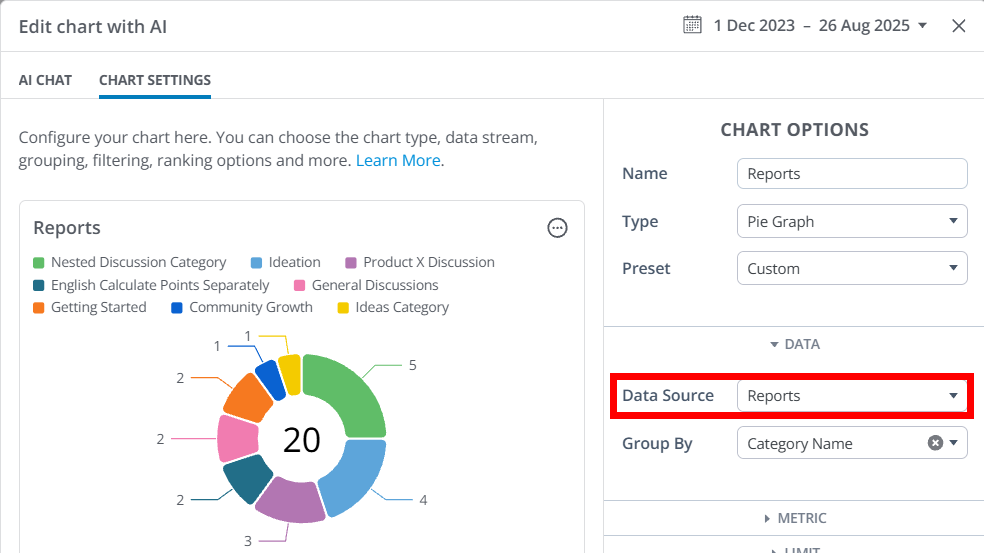
IMPORTANT: The Reports data source replaces the existing data source: Community Management Reports. Current dashboards and charts using this deprecated data source will continue to function and receive data but they will be removed in the future; because of this, we recommend migrating to the Reports data source for continued accuracy and access to improvements.
Overview
The Manage your Reported Content article covers the three dashboards you can use to view and manage all of your Vanilla community's reported content.
The Reports Dashboard, specifically, pertains to content that has been reported via:
- community members,
- Automation Rules,
- spam addons,
- and/or your community's premoderation settings.
With this in mind, you can use the Reports data source to more deeply analyze this reported content in a variety of ways, such as zeroing in on the Categories where reported content is located, the authors of this reported content, and the users who reported it. This enables targeted reporting by moderators and admins to, for example, visualize the number of reports by community area, author, or date.
Use-case examples
- Group or filter by Event Type to understand how many reports are being filed, and the subsequent report actions, like approving, dismissing, and escalating.
- Group or filter data by Place Record Name to see from which Categories and/or Groups reported content is originating. This can help you diagnose, for example, if certain Categories are a source of problem content more than others.
- Group or filter data via the Record Author options to understand who's content is being reported. This can help pinpoint specific users who may be responsible for unwanted community content.
- Group or filter data via the Triaging User options to see who is working on the reported content in your community.
- Group or filter data by Report Reasons to see why reports are being created.
Filter Chart data
Controlling what data is shown in a Chart is accomplished via the Group By and Filter options.
- The Group By options (available for pie graphs, line graphs, bar graphs, and tables) enable you to view data by content type, date, author, reporter, and more.
- You can add Filters to your query using these same options to drill into or exclude specific types of content, Categories, authors, and more.
✔️ TIP: You can add one or multiple Group By and Filter options to dissect the data how you see fit. Generally speaking, you'll select Group By options to view a specific slice of data, and, if needed, use Filters to dig deeper.
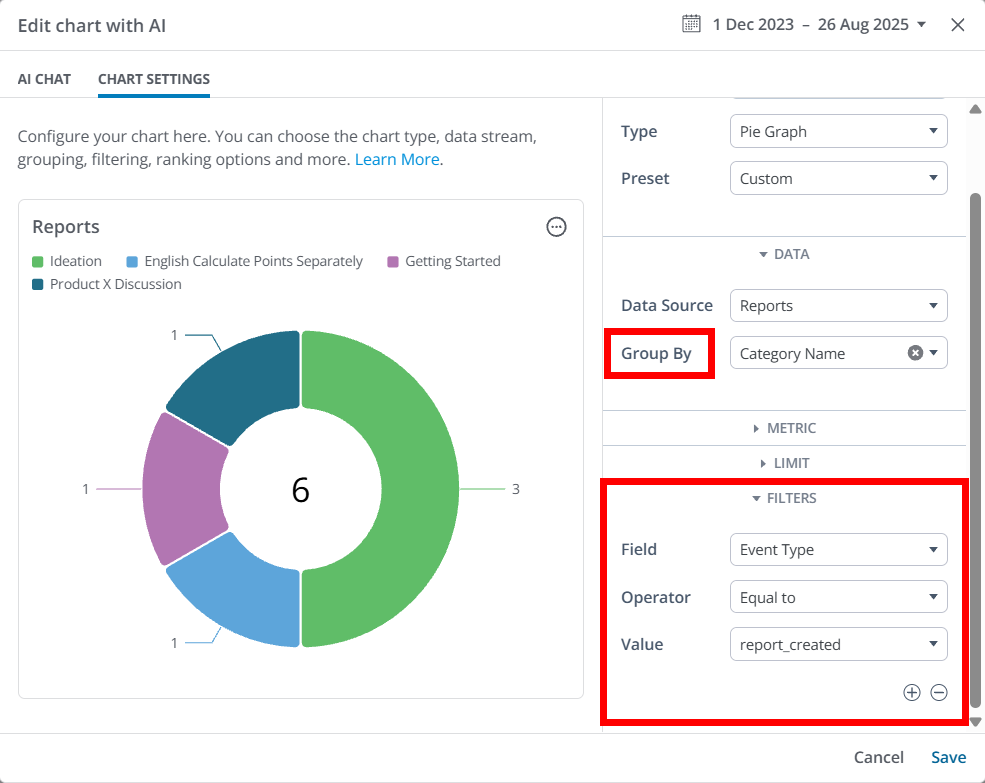
Let's learn about each of the available Group By and Filter options.
📝 NOTE: These options can be used both to group and filter data.
Event Type
The Event Type metrics detail what happened with the report:
- Report Created: A new report was made (by a user or automatically by moderation rules).
- Report Dismissed: A moderator decided the report doesn’t require action and closed it.
- Report Escalated: A moderator passed the report to the Escalations Dashboard for further review.
- Report Approved: The content that was under review (like a comment or post) was approved and allowed to stay.
- Report Rejected: The content under review was rejected and removed.
- Report Edited: The original content was edited after being reported.
Key Report details
- Event Source: Details the source of the report. This can be:
- user_generated (if a user created the report)
- Premoderation Category
- Premoderation Keyword
- Premoderation Role
- Report ID: A unique number assigned to each report.
- Record Type: Whether the report is about a discussion or a comment.
- Record ID / Record Name / Record URL: Identifiers and links for the content that was reported.
- Place Record Type / ID / Name: Where the content lives (a category or group).
- Report Reasons (IDs / Names): Why the content was reported (e.g., spam, harassment).
- Date Reported: When the report was made.
- Reporting User Name / ID / Rank / Role: Identifies the user who submitted the report
Content Author details
Leverage these metrics to group or filter event data by attributes of the user who created the reported content, such as their Name, Rank, Role, and ID.
This allows for insights into which segments of your community are authoring content that is being reported. This is an excellent way for community managers to pinpoint users who are posting troublesome content in their community, and affords them an opportunity to reach out to these users to explain the issue and potentially prevent additional content reports in the future.
- Record User ID / Name: Who created the reported content.
- Record User Rank: Their community rank or level.
- Record User Role Type / Names / IDs: Roles this person has (e.g., member, moderator, admin).
Escalation details
These metrics become available when a report is escalated for further handling:
- Escalation ID / Name / URL: Identifiers and links for the escalation case.
- Escalation Status: Where the escalation stands (open, in-progress, on-hold, sent to Zendesk, done).
- Escalation Record Is Visible: Whether the content is still visible in the community.
- Assigned User (ID / Name / Rank / Role): Identifiers for the moderator or staff member responsible for reviewing the escalation.
Category details
- Category ID / Slug: Identifiers for the Category where the reported content was posted.
Triaging user details
This data identifies the users handling the reports.
NOTE: This will be "null" on report_created type events.
- Triaging User ID / Name: The moderator handling the report.
- Triaging User Rank / Role Type / Roles: Their level and roles in the community.