NOTE: It is assumed you know how to create custom Dashboards and Charts, and have an understanding of chart Types, Presets, and Metrics. If not, read this article before proceeding.
When building your own Dashboard Charts, you can pull data from various data sources to view different types of analytics events.
In this article, we're going to focus on the Post Escalations data source, which tracks when content is escalated via either Automation Rules or manually by admins or moderators to the Escalations Dashboard for review, as well as everything that happens to the post during that review process.
It tracks the full history of the escalation:
- when it was created,
- who handled it,
- changes to its status,
- any comments on it,
- if it was routed to another system, and
- whether the post was hidden or restored.
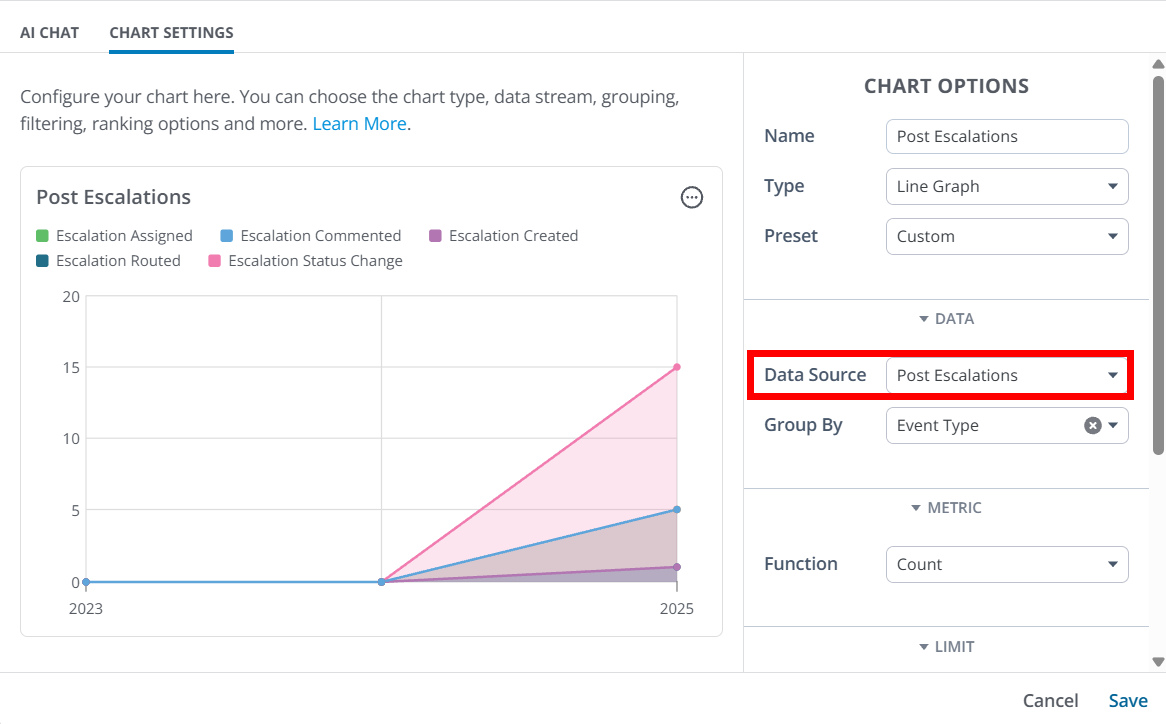
IMPORTANT: The Post Escalations data source replaces two existing data sources: Community Management Escalations and Escalation. Current dashboards and charts using these deprecated data sources will continue to function and receive data but they will be removed in the future; because of this, we recommend migrating to the Post Escalations data source for continued accuracy and access to improvements.
Overview
The Manage your Reported Content article covers the three dashboards you can use to view and manage all of your Vanilla community's reported content. The Escalations Dashboard, specifically, pertains to content that has been escalated because it requires special attention from an admin or moderator.
With this in mind, you can use the Post Escalations data source to more deeply analyze this escalated content in a variety of ways, such as:
- understanding the Categories where escalated content is located,
- who the authors of this escalated content are, and
- the users who are escalating it.
This enables targeted reporting by moderators and admins to, for example, visualize the number of escalations by community area, reason (spam/inappropriate), or by the assigned staff member.
The primary purpose of this data source is to provide a clear, auditable record of every key action and change related to post escalations, enabling moderation teams and analytics consumers to more easily monitor and analyze interventions.
Use-case examples
- Group or filter by Event Type to understand how many escalations are being created, and the subsequent report actions, like assigning, changing status, and commenting.
- Group or filter data by Report Reason Names OR Event Source to understand why escalations are being created: Report Reason will highlight the reasons associated to the report that was escalated, while Event Source will tell you if these are being escalated by users, Automation Rules or Spam Detection tools like Akismet & StopForumSpam.
- Group or filter data by Place Record Name to see from where escalated content is originating. This can help you diagnose, for example, if certain Categories or Groups are a source of problem content more than others.
- Group or filter data via the Record Author options to understand who's content is being escalated. This can help pinpoint specific users who may be responsible for unwanted community content.
- Group or filter data via the Escalating User options to see who is escalating content in your community.
- Group or filter data by Automation Rule Name to see which Automation Rules are creating escalations for you.
TIP: You can add the filter Automation Rule Name > Exists = true to exclude all events not created by Automation Rules.
Filter Chart data
Controlling what data is shown in a Chart is accomplished via the Group By and Filter options.
- The Group By options (available for pie graphs, line graphs, bar graphs, and tables) enable you to view data by escalation type, status, date, category, author, and more.
- You can add Filters to your query using these same options to drill into or exclude specific types of content, categories, authors, and more.
TIP: You can add one or multiple Group By and Filter options to dissect the data how you see fit. Generally speaking, you'll select Group By options to view a specific slice of data, and, if needed, use Filters to dig deeper.
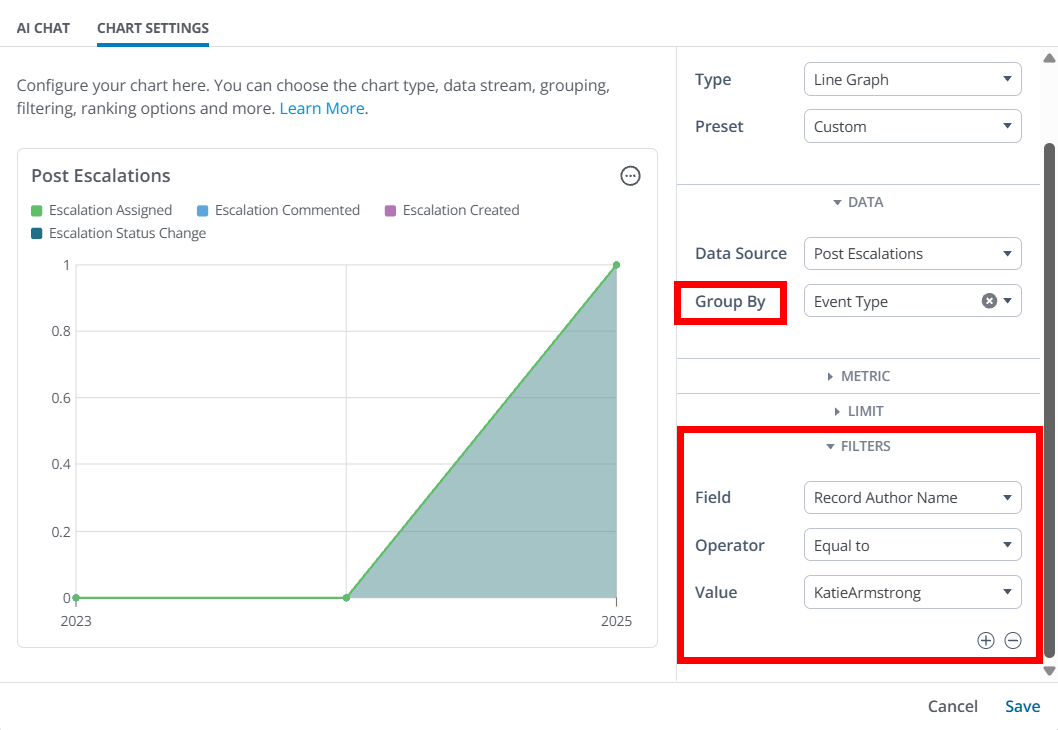
Let's learn about each of the available Group By and Filter options.
NOTE: These options can be used both to group and filter data.
Event Types
The Event Type denotes what type of event occurred, and can be one of the following:
- Escalation Created: A new escalation case was created.
- Escalation Status Change: The status of the escalation was updated (e.g., open > in-progress).
- Escalation Assigned: The escalation was assigned to a moderator or staff member.
- Escalated Post Hidden: The post that was escalated was hidden from the community.
- Escalated Post Restored: The hidden post was restored and made visible again.
- Escalation Commented: Someone left a comment inside the escalation record.
- Escalation Routed: The escalation was sent to an external tool like JIRA or Zendesk.
- Escalation Renamed: The escalation case was renamed for clarity.
General escalation details
You can group and/or filter Escalation data based on the following event parameters:
- Event Source: Indicates how the escalation occurred (from a user or Automation Rule).
- Escalation ID: The ID of the content that was escalated.
- Escalation Name: The name of the content that was escalated.
- Escalation URL: The URL for the escalated content, taking users to the content in the Escalations Dashboard.
- Escalation Status: Provides the status of each escalation at the time the event was logged (open, in-progress, on-hold, sent to Zendesk, done).
- Previous Escalation Status: Shows the previous status of the escalation before it was changed.
- Report Reason IDs / Names: Why the content was escalated (spam, inappropriate, etc.).
- Count Reports: Number of reports tied to the escalation.
- Date Escalated: When the escalation was created.
Author-based details
Leverage these metrics to group or filter event data by attributes of the user who created the escalated content, such as their Name, Rank, Role, and ID.
This allows for insights into which segments of your community are authoring content that is being escalated. This is an excellent way for community managers to pinpoint users who are posting troublesome content in their community, and affords them an opportunity to reach out to these users to explain the issue and potentially prevent additional content escalations in the future.
- Record Author ID / Name: Identifies the user who created the escalated content.
- Record Author Rank: The rank of the user who created the escalated content.
- Record Author Role IDs / Names / Type: Roles of the user who created the escalated content.
Escalating user details
Leverage these metrics to group or filter event data by attributes of the user who escalated the content, such as their Name, Rank, Role, and ID.
This allows for insights into which segments of your community are escalating content.
- Escalation User ID / Name: Identifies the user who escalated the content.
- Escalation User Rank: The rank of the user who escalated the content.
- Escalation User Role IDs / Names / Type: Roles of the user who escalated the content.
Triaging user details
Leverage these metrics to group or filter event data by attributes of the user who is reviewing and taking action on the the content, such as their Name, Rank, Role, and ID.
- Triaging User ID/Name: Identifies the user who is taking action on the escalated content.
- Triaging User Rank: The rank of the user who is taking action on the escalated content.
- Triaging User Role IDs/Names/ Type: Identifies the Roles this user has (e.g., member, moderator, admin).
Assigned user details
Leverage these metrics to group or filter event data by attributes of the user who was assigned to the escalated content. This allows for insights into which segments of your community are working on and interacting with escalated content.
- Assigned User ID / Name: Identifies the user who is assigned to the escalated content.
- Assigned User Rank: The rank of the user who is assigned to the escalated content.
- Assigned User Role IDs / Names / Type: Identifies the Roles this person has (e.g., member, moderator, admin).
Reported content details
Numerous metrics are available to help you dig into details about your escalated content.
- Record Type: Displays either "discussion" or "comment" to help you understand the type of content that was escalated. Note that Discussion can refer to any post type (discussion, question, idea, etc.).
- Record ID: The unique identifier of the escalated content.
- Record URL: Displays the URL for the escalated content in the front end of your community.
- Recorded Visibility: Whether the escalated content was hidden or visible at the time the event was logged
- Place Record Type / ID / Name / URL – The category or group where the content is located in your community.
- Date Escalated: Refers to the date the content was escalated.
Commenting user details
Leverage these metrics to group or filter event data by attributes of users who added internal comments to the escalation in the Escalations Dashboard.
- Comment ID: The unique ID number assigned to the comment.
- Comment Author ID / Name: Who added the internal comment to the escalation record.
- Comment Author Rank: Their community rank or level.
- Comment Author Role IDs / Names / Type: Roles this person has (e.g., member, moderator, admin).
Automation Rule details
- Automation Rule ID / Name: If an Automation Rule created the escalation, this identifies which one.
Integration details
- Routed To: Indicates the third-party application the escalation was sent to (Zendesk, Jira, Salesforce (case/lead) or Github).