IMPORTANT: Pockets, and their associated widgets, represent our classic design experience. For a more streamlined experience, with deeper layout customization and expanded widget capabilities, we recommend upgrading to our Layout Editor.
NOTE: Pockets only display in legacy layouts, and will not function in Layout Editor layouts.
Widgets (formerly known as “Modules”) allow you to easily add pre-built features to different parts of your Higher Logic Vanilla (Vanilla) site. Widgets are great for:
- customizing your layouts and
- pulling dynamic content into a page.
This article provides an overview of all Vanilla widgets so that you can quickly determine the purpose of each and then decide which is the best widget for what you want to do!
TIP: Each widget has a dedicated article (linked below and in the navigation on the left) that provides in-depth details for installing, configuring, placing, and using that widget.
List of Vanilla widgets
Leaderboard Widget - Showcase the users who have earned the most activity-based points in a given time period. Choose either the List view (shown below) or the Grid view.

Help Centre Home Widget - Feature a Knowledge Base Help Center on a page of your community (such as your homepage).

Online Users Widget - Display a list of users who are currently online in the community.

RSS Feed Widget - Promote community blog content and/or external news feeds in one widget.
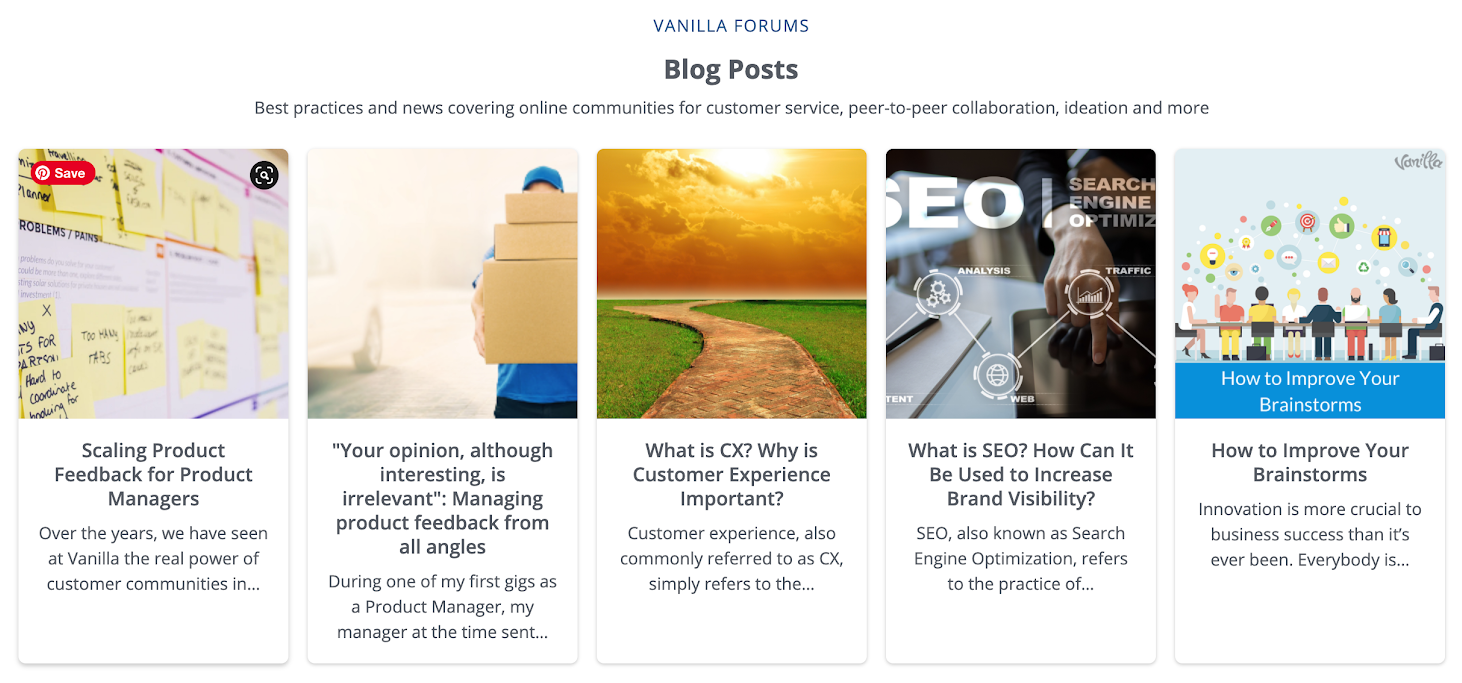
User Spotlight Widget - Spotlight noteworthy users (e.g., new members, most-active members, idea submitters) on your community pages.

List Widget - Showcase dedicated lists of community content, based on type (such as discussions, questions, ideas, and announcements). Add several to showcase the various types of content.
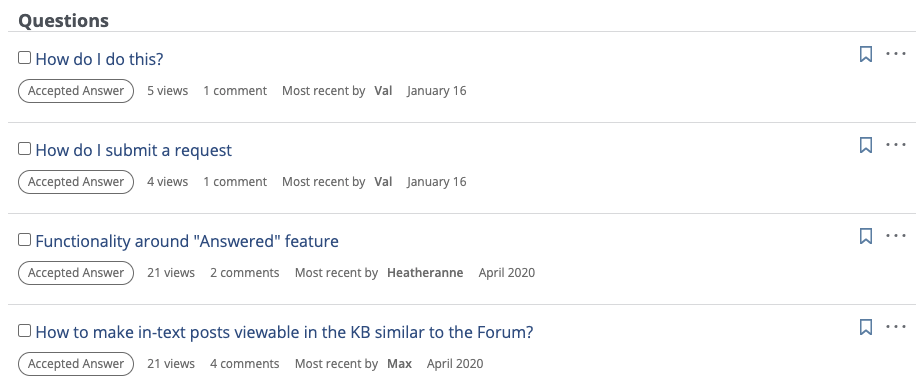
Featured Categories Widget - Promote key community categories as tiles or a carousel to visually enhance your home page and drive traffic to the categories.

Tabs Widget - Add a tabbed discussion list to your community pages.

Add and manage widgets via pockets
- Enable the Pockets addon.
- On the Pockets page in Dashboard > Settings, add a pocket.
- In the Content tab, select the widget you'd like to add using the Type option.
- Depending on the type selected, configuration options will appear to help you customize your widget settings.
- Go the the Placement & Conditions tab to configure where, when, and for whom the widget will load.
Learn how to enable pockets, add a pocket, and then configure the pocket for your Vanilla community:
Widget display settings
Vanilla widgets and their contents inherit their properties from the Global Styles and Widget sections in Theme Editor. These settings determine the appearance of the widgets on your community pages.
- Global Styles - The Text, Background, and Link colors that are set affect different sections of the different widgets. The individual widget pages have the relevant specifics.
- Widget - Use this section to change other aspects of the widget styling, such as setting borders and backgrounds for tile widgets, image options, and overall container options.
Upcoming documentation
We are hard at work on a new version of our theme guide. It will include written guides, as well as a theme API reference that documents all variables (the same ones with autocomplete and descriptions in the theme editor).
Additionally, we are working on variable documentation for the following components.
- global
- searchResult
- button
- homeWidget
- events