If you use subcommunities in your Higher Logic Vanilla community and want each one to have its own unique look, you can give each subcommunity its own theme.
TIP: If your subcommunity themes will simply be variations of your main community theme, use it as the template from which to easily build them.
For help on creating a Foundation theme, check out the article below:
Create a subcommunity theme
In the Dashboard, on the Appearance > Branding & Assets > Style Guides page:
- Create a copy of your base Foundation Theme in your Dashboard, if this version will be a tweaked version of your main theme.
- You can also copy the out-of-the-box Foundation theme, if you'd like to start from scratch for a particular subcommunity:

TIP: Consider naming each subcommunity theme something similar to the subcommunity.
Use the Theme Editor to customize and save the new subcommunity theme.
Apply a theme to a subcommunity
To apply a theme to one of your subcommunities:
- Access the Dashboard.
- Navigate to Settings > Posts > Subcommunities.
- Your list of subcommunities is presented. Click the pencil (edit) icon for the subcommunity you want to apply a theme to.
- From the Themes dropdown, select the theme you want it to use.
- Click Save to apply the change.

Update a theme
A copied theme becomes its own file, stored in the Custom Themes section. Edits to one theme will not affect another, even if it was copied from the one being edited.
If you need to make a change that should apply to all themes, you either need to:
- update each theme individually via the Theme Editor,
- or update via the API (this is only recommended if you if you have a technical resource).
To edit one of your copied/custom themes, hover over it to display an ellipsis (...) at the top right, and then select Edit.
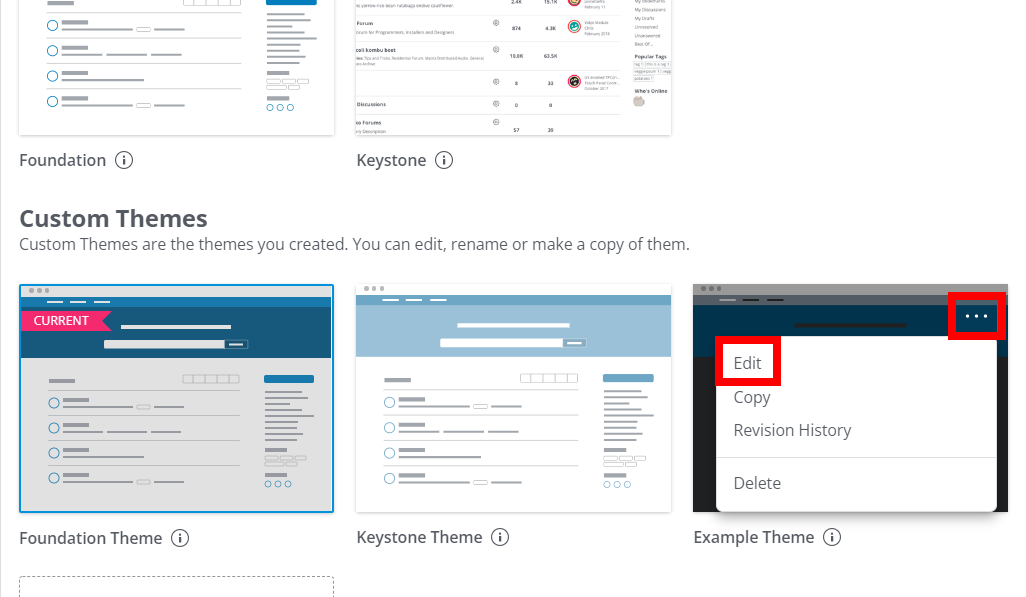
View your subcommunity themes in action
Use the globe icon to toggle between subcommunities to easily see your themes in action:
